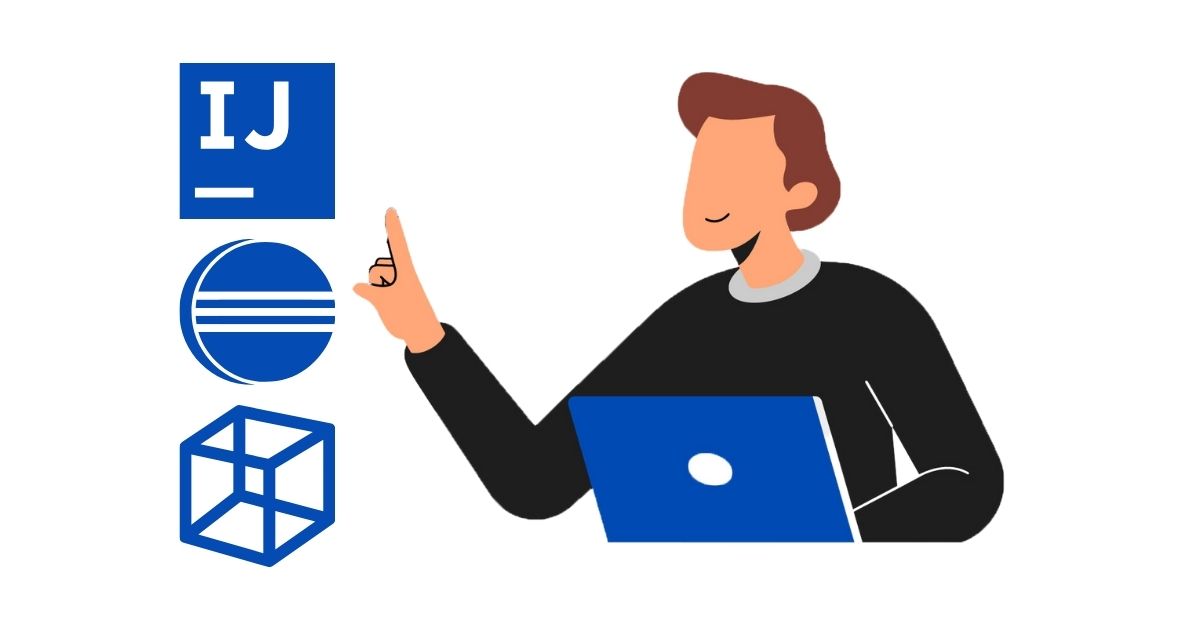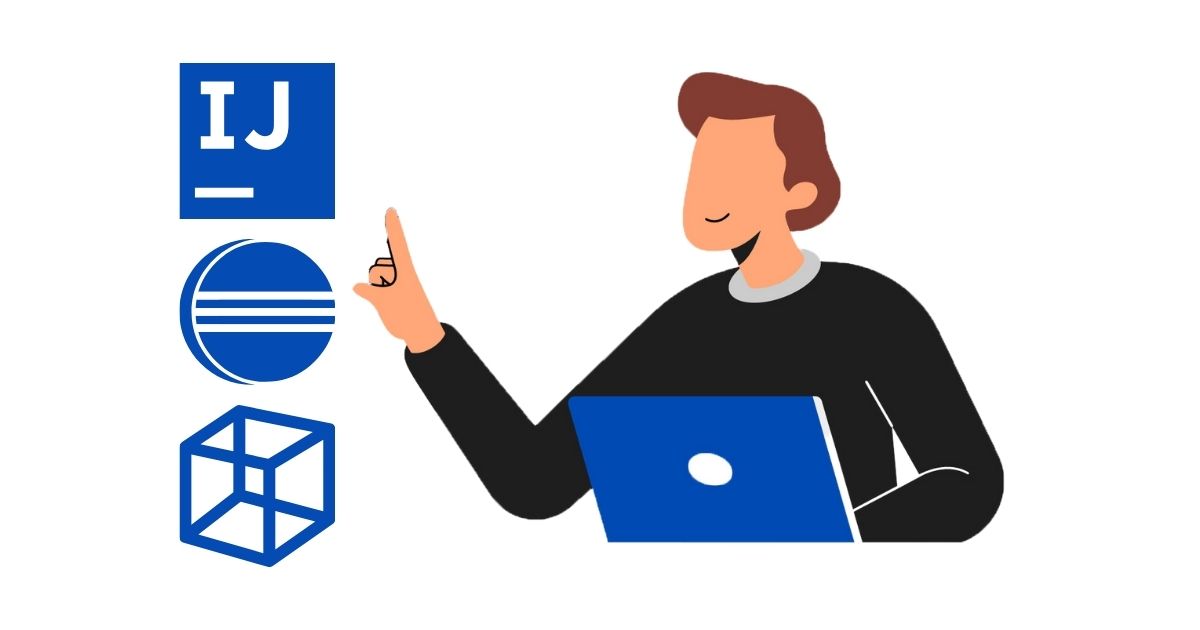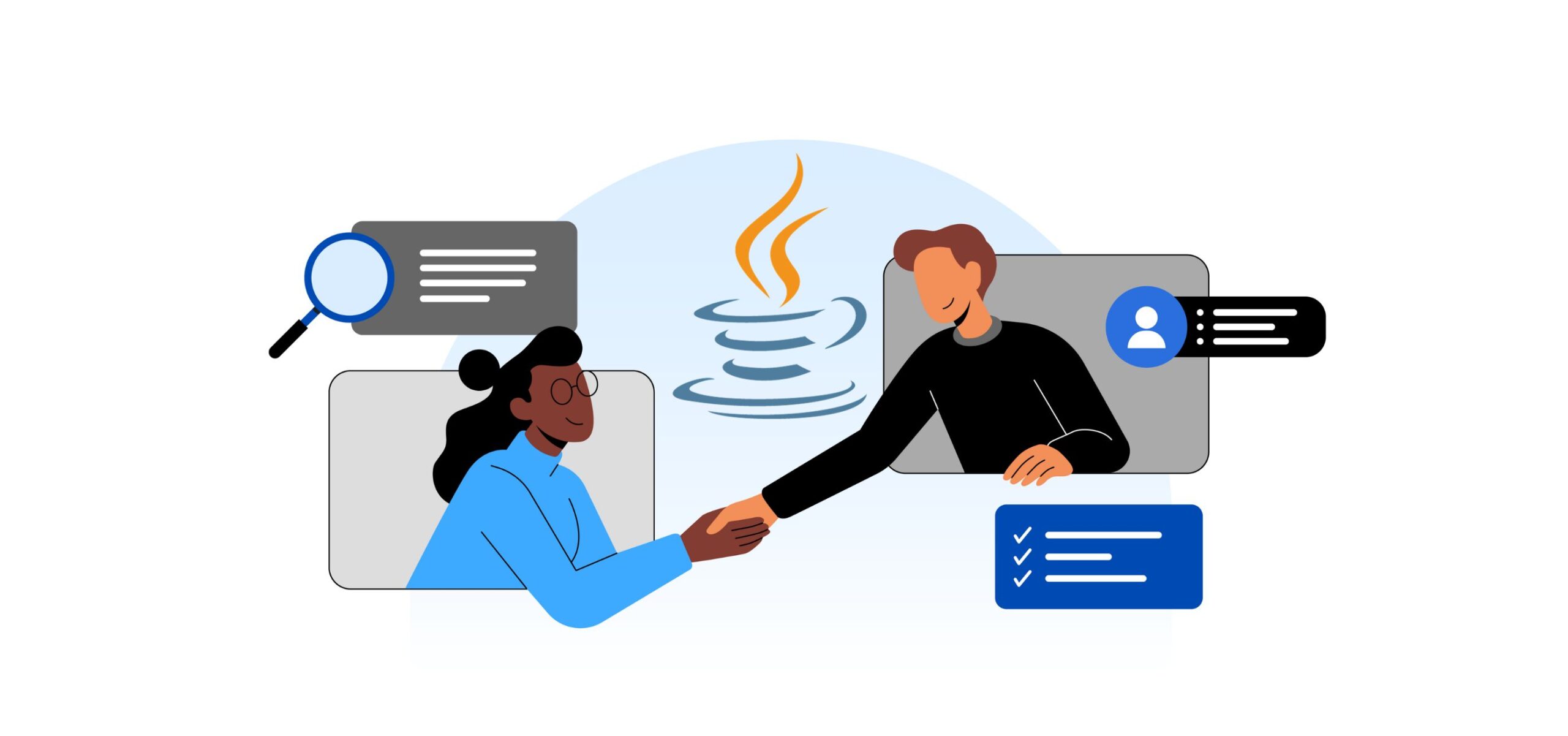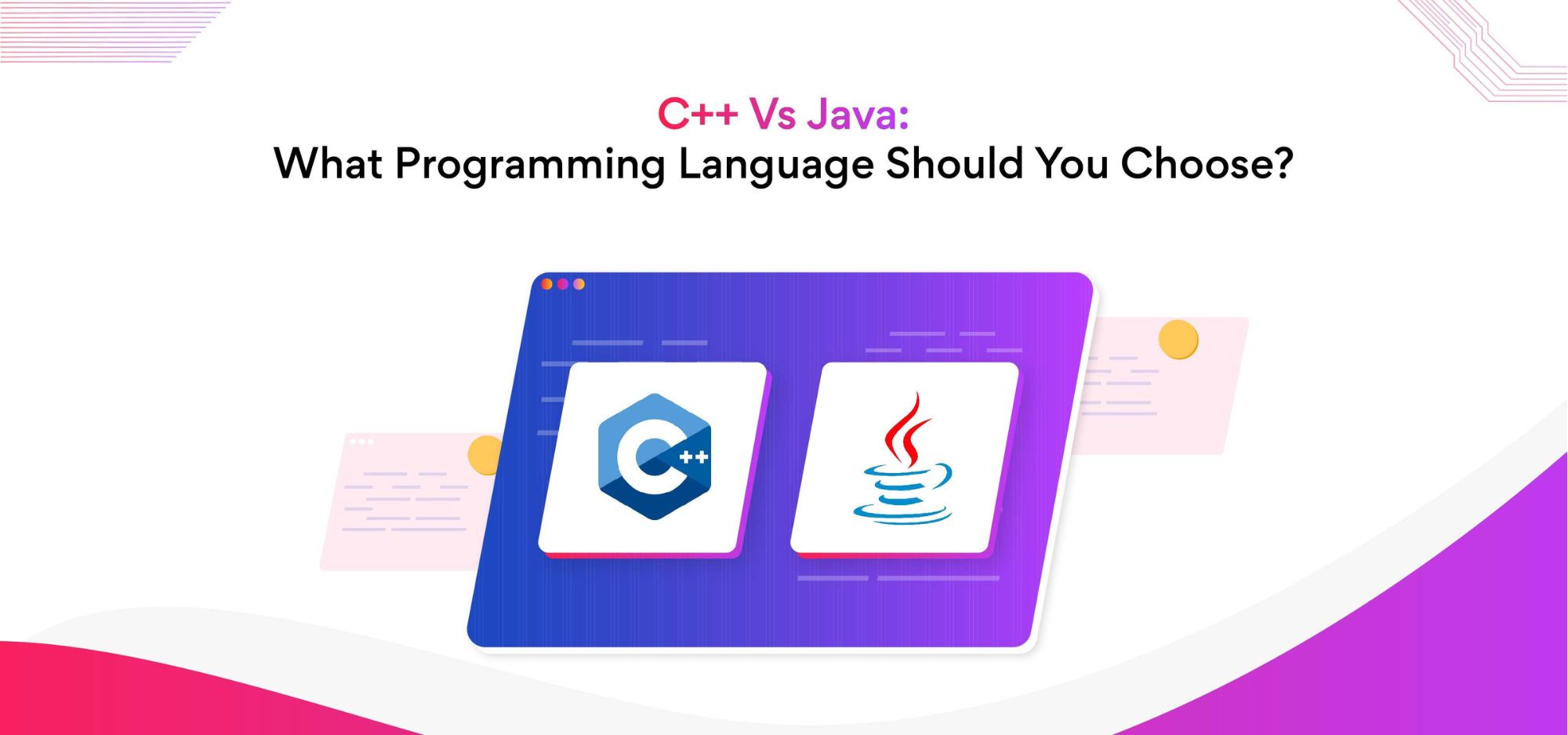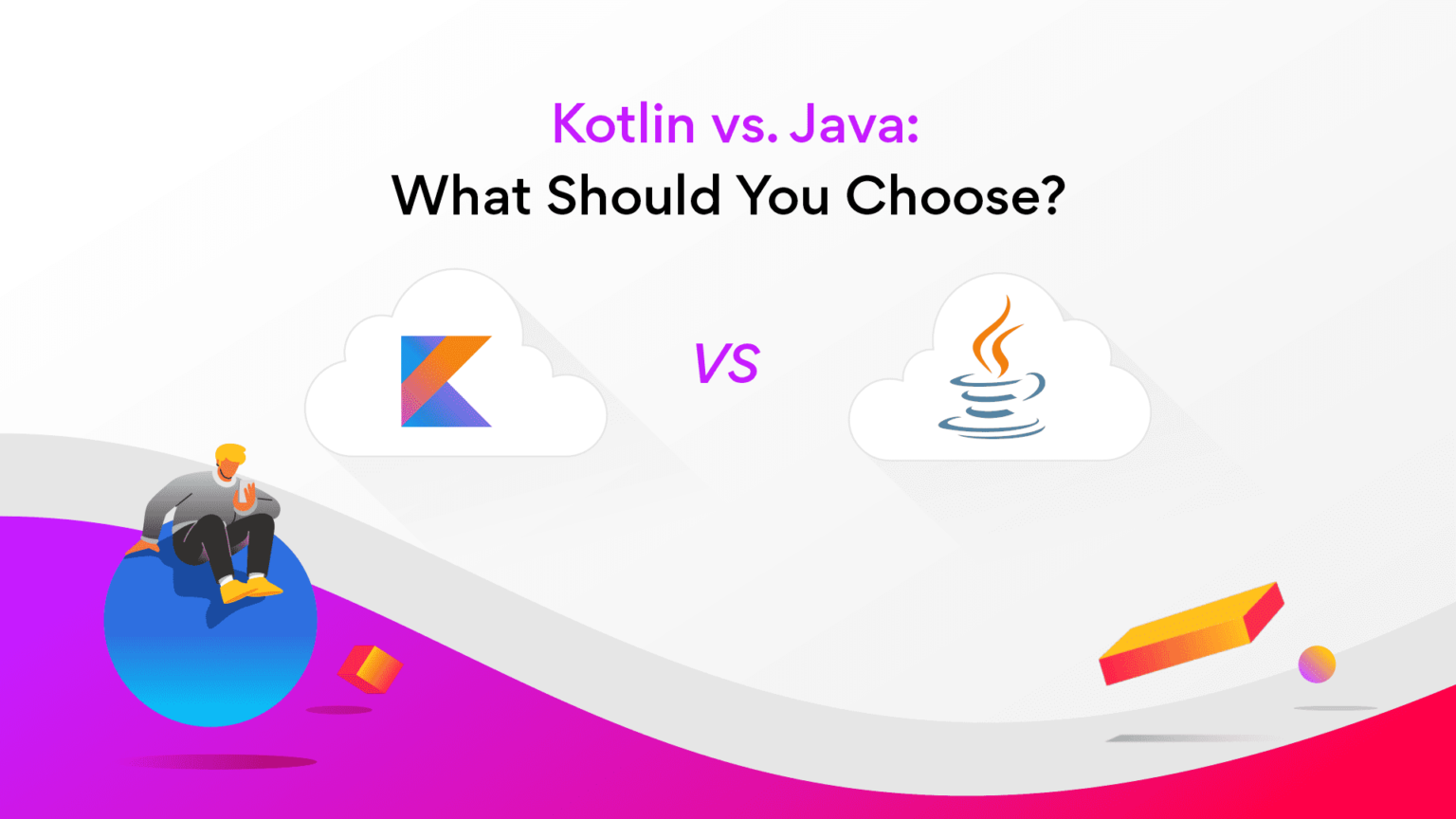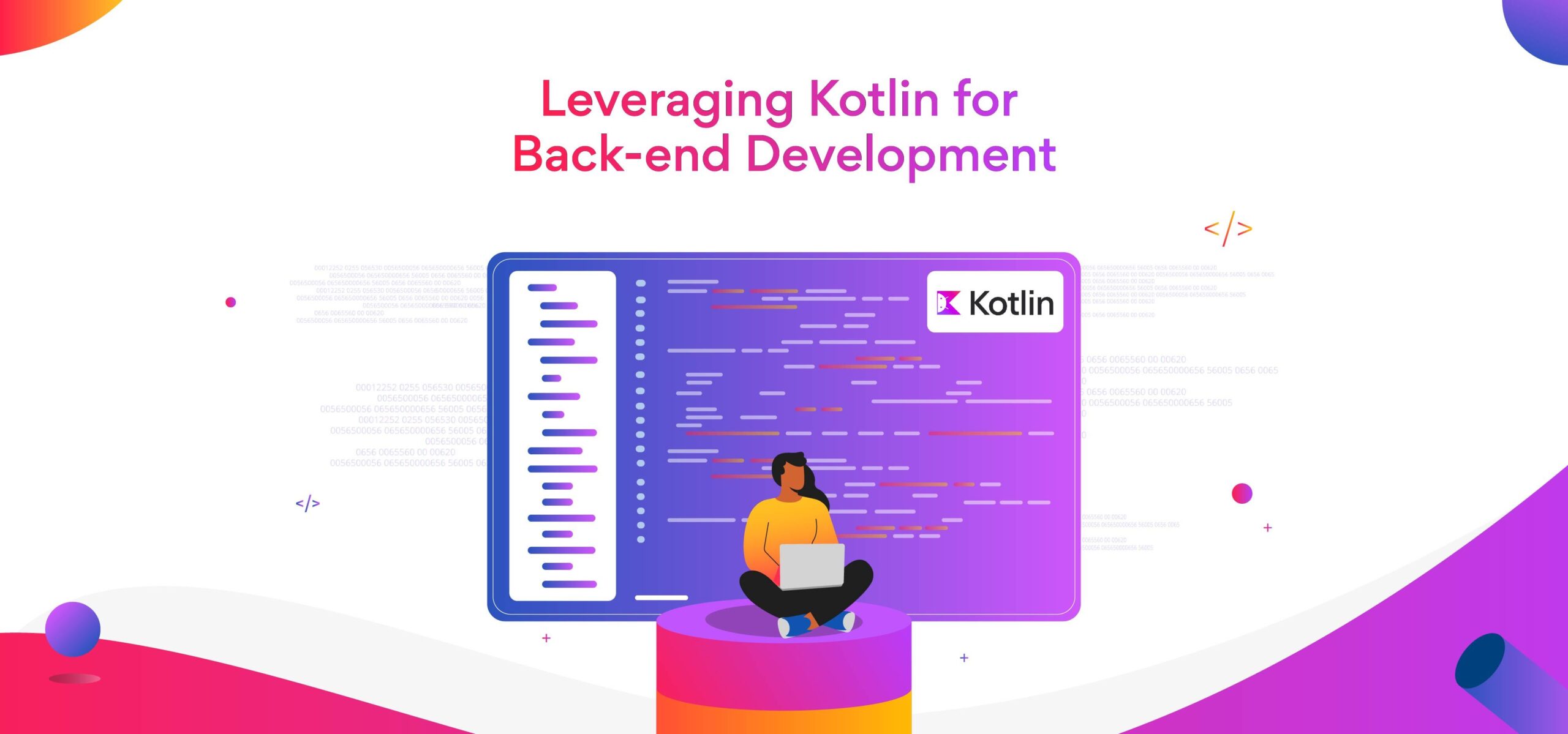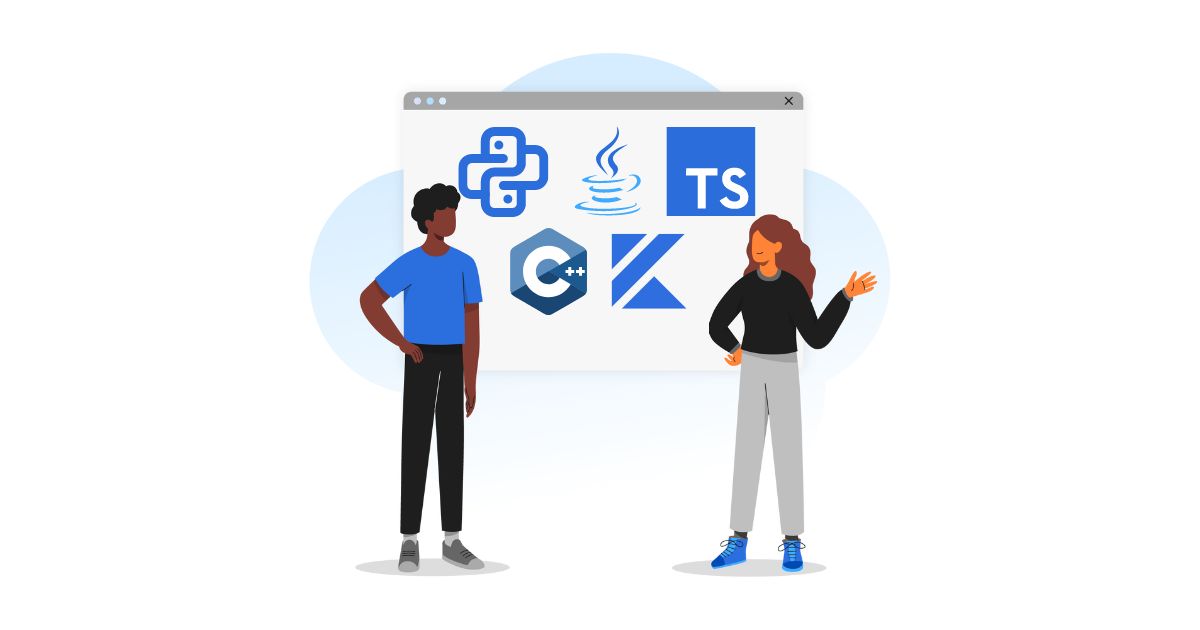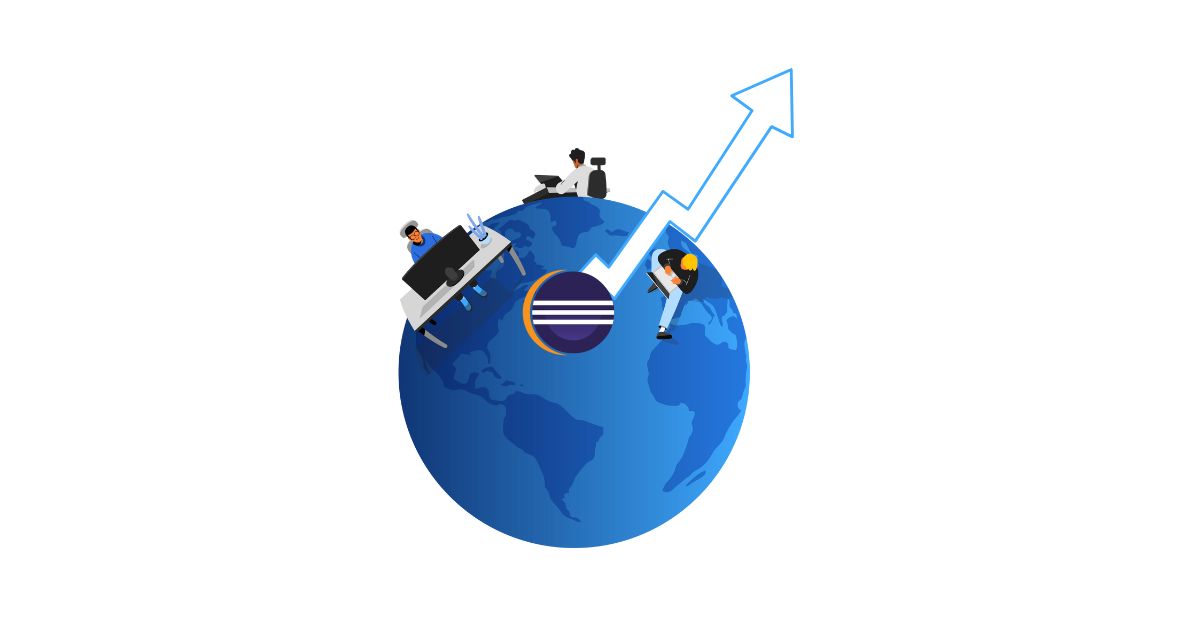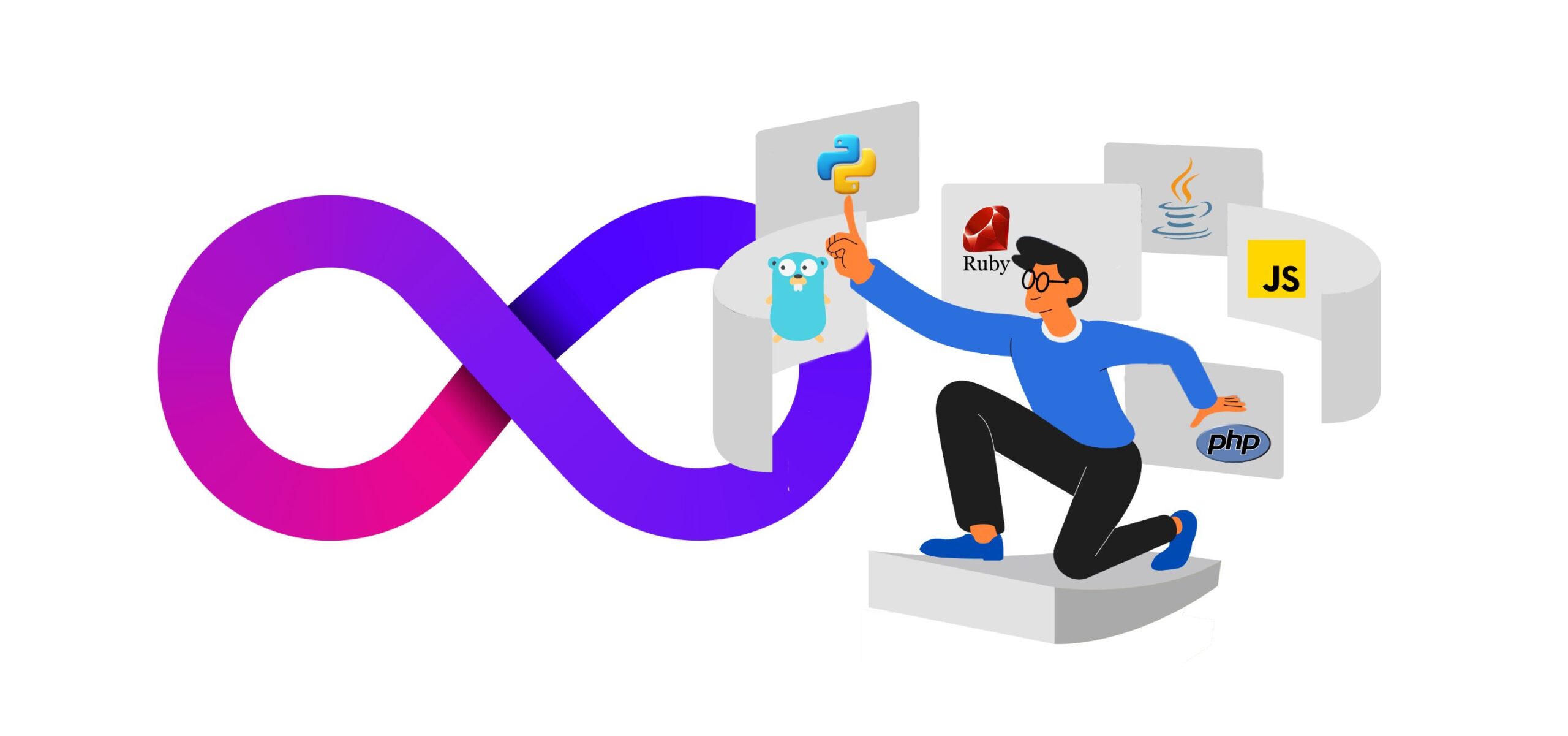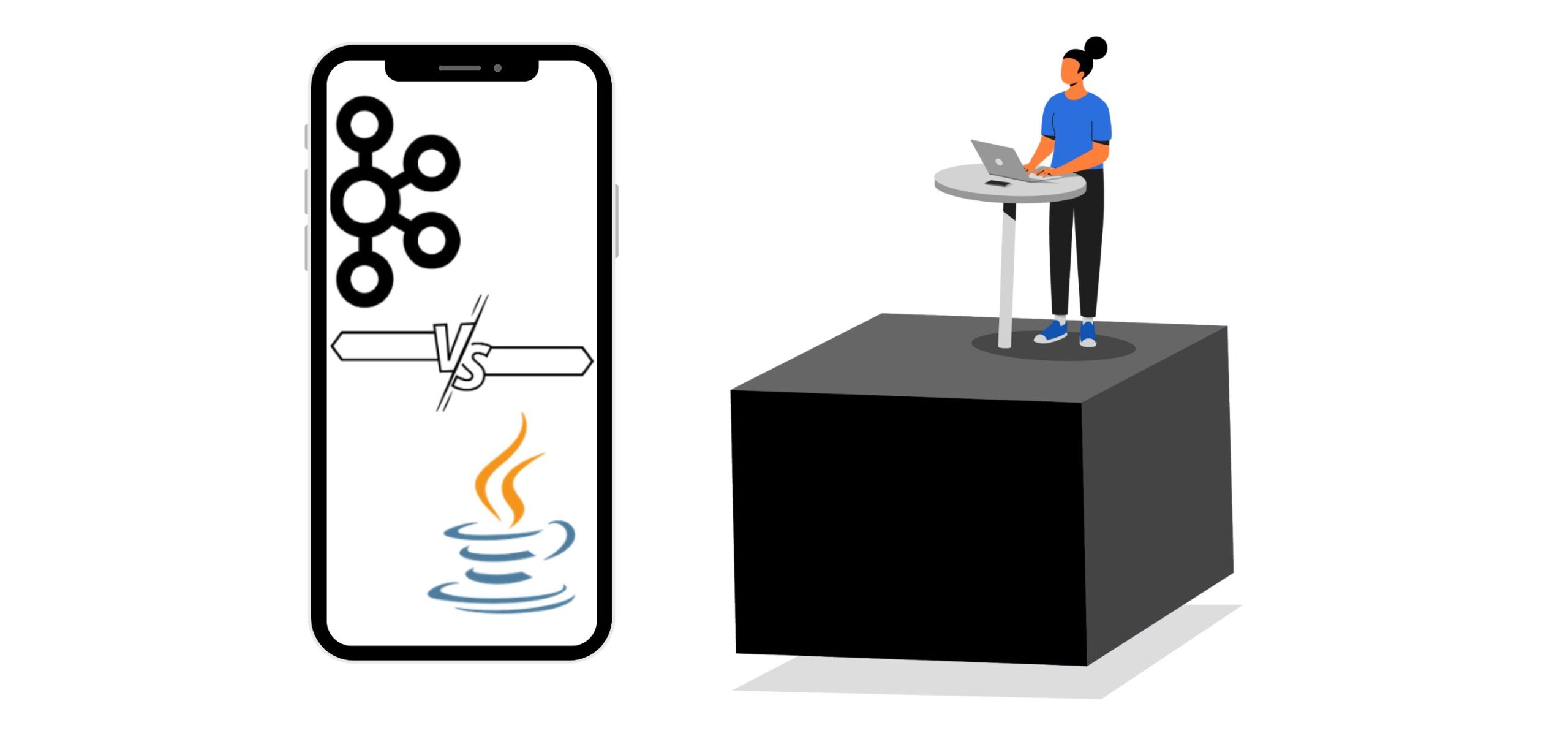10 Best Java IDEs and Editors in 2024
The market has several Java IDE options. However, the best Java IDEs are highly integrated and provide developers with all the tools they need in one consolidated environment. This integration can streamline the development process, making writing, debugging, and compiling Java code easier.
This blog post shares a comprehensive Java IDE comparison to help you make the best choice. Keep reading.
|
Table of Contents |
What are Java IDEs?
A Java integrated development environment (IDE) is a software application that provides comprehensive facilities to computer programmers for software development in the Java programming language. An IDE typically includes a source code editor, build automation tools, and a debugger.
Integrated Development Environments or IDEs are among the most crucial pieces required to construct a software project. They make development easy and efficient.
IDEs increase developers’ productivity by shortening setup times, accelerating development tasks, keeping developers informed of the most recent dangers and best practices, and standardizing the development process.
IDEs can also assist in restructuring the development process. They enable programmers to view their operations as part of the full software development life cycle (SDLC) as opposed to a collection of discrete tasks.
One of the key benefits of an IDE is to carry out all coding work in one program. An IDE act as a central interface with all the tools a developer needs, such as:
- Code editor: These editors are not text editors. They are designed for writing and editing source code. This feature makes it easier for developers to write and edit the code and saves considerable time.
- Integrated debugger: Developers can use these integrated debugging tools to test and debug the code of their applications.
- Compiler: The main task of the compiler is to convert the human-readable/writable source code to a form that computers can understand and execute.
- Build automatic tools: These tools save a lot of time for the developers as they can be used to automate basic development tasks.
Using a Java IDE can help developers to improve productivity, write clean code, and make it easier to maintain and improve their code over time.
In addition, Java developers can create software applications, drivers, and utilities using the right IDEs, as IDEs allow efficient language syntax.
However, choosing the right IDE is difficult because there are so many to choose from. So, here is the list of the top 10 Java IDEs.
10 best Java IDEs in 2024
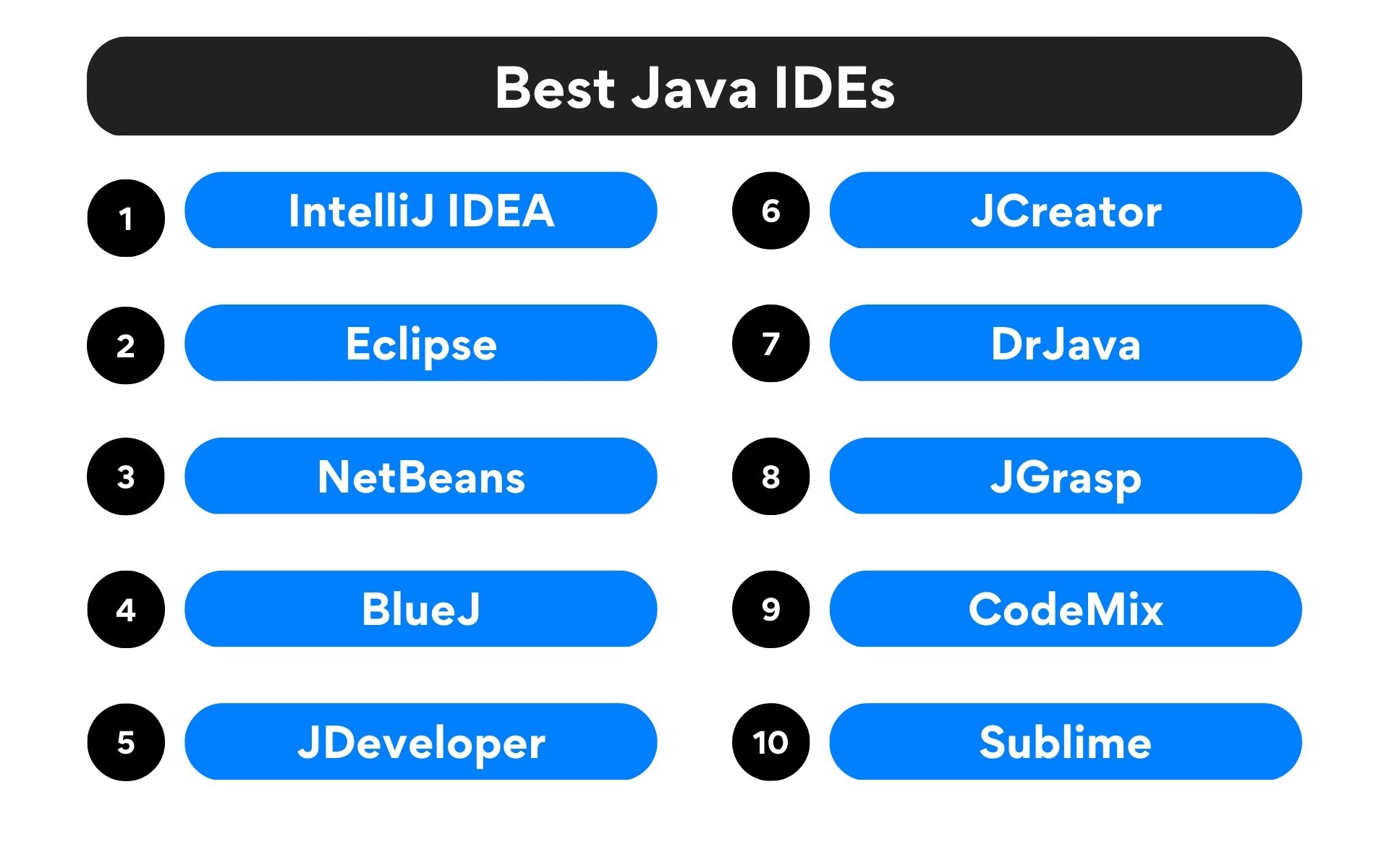
Top 10 Java IDEs
-
IntelliJ IDEA
First on our list of the best Java IDEs is IntelliJ IDEA. With over 33 percent of the market share, IntelliJ IDEA was the most used Java IDE in 2022. It also has a stellar user rating of 4.3 and a whopping 89 percent user satisfaction.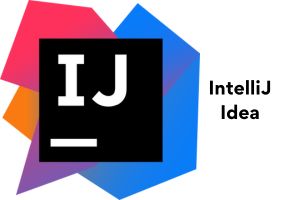
IntelliJ Idea
IntelliJ IDEA has unique resources like a version control system, frameworks, and multi-language support.
IntelliJ IDEA Pros- IntelliJ IDEA is packed with features designed to boost productivity, including smart code completion, on-the-fly error detection, and powerful refactoring tools.
- The IDE has a clean, intuitive interface that’s customizable to suit individual preferences.
IntelliJ IDEA integrates seamlessly with many popular tools and frameworks, including Maven, Gradle, Spring, and Git. - The IDE provides intelligent suggestions and quick fixes, making coding faster and more efficient.
- IntelliJ IDEA supports a wide range of plugins, allowing developers to extend the functionality of the IDE.
- It is available for Windows, macOS, and Linux.
- It supports multiple languages.
- In its commercial edition, IntelliJ IDEA provides some incredible tools, such as Perforce integration, duplicate detection, database tools, and more.
IntelliJ IDEA Cons - Can be heavy-weight and resource-intensive, leading to slower performance on less powerful machines.
- The learning curve can be steep for beginners
- Occasionally, developers might face issues with plugin compatibility, especially when using the latest or less common plugins.
- While there is a free Community edition, the Ultimate edition, which includes more features, is paid.
Pricing - IntelliJ is free for the community edition. The commercial version costs $399 for the second year, and $299 for the third year onwards.
-
Eclipse
Up next on our list of the best Java IDEs is Eclipse. Eclipse is a well-liked, free Java IDE that accounts for about 48 percent of the market share. It is a remarkable IDE with a 4.8 user rating and 92 percent user satisfaction.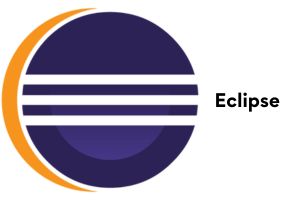
Eclipse
Eclipse has a solid plugin system that enables developers to create unique features. Eclipse supports Apache Groovy, JavaScript, C++, Python, and many other programming languages.
Also, read 35+ Eclipse Shortcuts and Productivity Tips for Java Developers!
Eclipse Pros- Eclipse is cross-platform and works with Windows, Linux, and macOS.
- The features offered by Eclipse include editing, browsing, debugging, and refactoring.
- Eclipse provides a wide range of debugging tools that let you debug locally and remotely.
- It is highly customizable and supports a wide range of plugins.
- It also has strong community support.
Eclipse Cons - Some developers report that updates and bug fixes for Eclipse are not as frequent or as prompt as they would like.
- Eclipse is resource-intensive, leading to slower performance and crashes, especially on older and less powerful systems. It can also be slower to start up compared to some other IDEs
- Eclipse is known to consume a significant amount of memory, affecting system performance, particularly if you’re working on large projects.
- The interface is not as intuitive as some other IDEs.
Pricing - Free
-
NetBeans
Next on our list of the best Java IDEs is NetBeans. NetBeans is an integrated development environment for Java. It is a fantastic IDE with 82 percent user satisfaction as reported by a recent study.
NetBeans
NetBeans functions on Windows, Linux, macOS, and Solaris. From product concept to deployment, this IDE has built-in tools that add value throughout the software development lifecycle.
NetBeans Pros- NetBeans is easy to use. It finds problems and offers you features for intelligent code compilation.
- You can directly create, debug, deploy, and test applications from NetBeans.
- It has excellent project management features.
- You can write similar code simultaneously, thanks to its fantastic code comparison tools.
- Supports full Java EE applications
NetBeans Cons - NetBeans is resource-intensive and hence can be slower than other IDEs.
- It has a limited number of plugins. This restricts the ability to customize and extend the IDE.
- While NetBeans is user-friendly, it can still be overwhelming for beginners due to the wide range of features and tools it offers.
Pricing - Free.
- NetBeans is easy to use. It finds problems and offers you features for intelligent code compilation.
-
BlueJ
This free Java IDE was founded in 1999 by John Rosenberg and Michael Kolling and is one of the best Java IDEs for web development in 2024.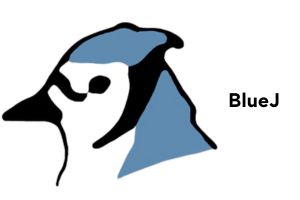
BlueJ
According to one of the most recent polls, BlueJ has an exceptional user satisfaction rating of 80 percent. Fun fact: BlueJ was initially created for instructional and training purposes.
BlueJ Pros- BlueJ offers strong debugging capabilities.
- It is straightforward, convenient, and easy to work on.
- It supports Windows, Linux, and Mac OS.
- It has various cutting-edge features, like an object bench, a code pad, and scope coloring.
- Specifically designed for teaching, making it great for beginners
- It has a simple and clean interface.
BlueJ Cons - BlueJ is intentionally designed to be simple, which means it lacks many advanced features found in other IDEs.
- BlueJ is not designed for large-scale software development. Developers may find that BlueJ lacks the tools and features to manage projects effectively as they grow in complexity.
- Students who learn on BlueJ may face a steep learning curve when transitioning to more professional development environments.
- BlueJ supports Java and Stride, but unlike many other IDEs, it does not support multiple programming languages.
Pricing - Free.
- BlueJ offers strong debugging capabilities.
-
JDeveloper
Oracle Corporation built and manages JDeveloper, which is a free integrated development environment. This incredible IDE has an 80 percent user satisfaction rate and a user rating of 4 out of 5.
JDeveloper
JDeveloper provides unique capabilities for XML, Java, SQL, PL/SQL, JavaScript, HTML, BPEL, and PHP development.
JDeveloper Pros- JDeveloper offers robust debugging features that let users easily examine audit rules and immediately fix problems.
- JDeveloper is compatible with operating systems like Linux, Windows, and macOS.
- JDeveloper includes a fantastic web development environment with drag-and-drop capability that makes designing applications simple.
- Provides comprehensive features for Java development, and supports visual & declarative editing.
JDeveloper Cons - JDeveloper can be resource-intensive, leading to slower performance on older systems.
- JDeveloper has a wide range of features, which can make it complex and overwhelming for beginners.
- JDeveloper has a smaller user community. This can mean fewer resources for troubleshooting, fewer third-party plugins, and less community support.
- JDeveloper is known to consume a significant amount of memory, which can affect system performance, particularly if you’re working on large projects.
- Some users have reported slower release cycles and less frequent updates compared to other IDEs.
Pricing - Free.
- JDeveloper offers robust debugging features that let users easily examine audit rules and immediately fix problems.
-
JCreator
Next on the list of Java IDE comparisons is a Xinox Software created by Java IDE JCreator just a few years ago. However, even in a short span, it has gained a lot of popularity among front-end developers.
JCreator
JCreator’s user interface resembles Microsoft Visual Studio quite a bit. Since it is written in C++, JCreator is more effective and swifter than other Java IDEs.
JCreator Pros- Pro Edition (Pro), Lite Edition (LE), and Lite-Pro Edition are the three available versions of JCreator.
- JCreator offers advanced functions including code completion, project management for debugging, a separate debugger, syntax highlighting, and more.
- JCreator has a smaller size and faster speed than other IDEs, so it is ideal for all kinds of developers.
- It has a user-friendly interface.
JCreator Cons - Compared to more comprehensive IDEs, JCreator lacks some advanced features. For instance, it doesn’t offer built-in version control or a wide range of plugins.
- JCreator is a Windows-only application, which can be a significant drawback for developers using macOS or Linux.
- JCreator has a smaller user community compared to other IDEs. This can mean fewer troubleshooting resources, troubleshooting resources, third-party plugins, and community support.
- While there is a free version of JCreator, it has limited features. The Pro version, which includes more features, is not free.
- JCreator is a dedicated Java IDE and does not support other programming languages.
Pricing - Free for the lite version. The Pro version costs $89.
-
DrJava
Next on our list of the best Java IDEs is DrJava. The JavaPLT group at Rice University created, developed, and maintains DrJava.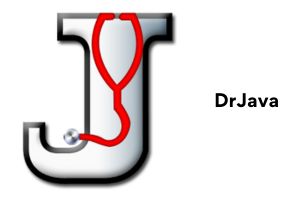
DrJava
DrJava features a built-in debugger and has unit-testing capabilities. Also, it provides commenting, automated completion, automatic indentation, and seamless integration with Eclipse via the plugin.
DrJava Pros- DrJava is an extremely lightweight Java IDE, which results in quicker execution of codes.
- Because of its incredible interactivity feature, which enables each class to be used independently, troubleshooting is immaculate.
- DrJava features an interactive console (the Interactions Pane) for interactively evaluating Java expressions and statements. This is an excellent feature for learning and testing small pieces of code.
- DrJava is great for beginners.
DrJava Cons - DrJava is designed to be simple and easy to use, which means it lacks many of the advanced features found in more comprehensive. For example, it doesn’t have advanced debugging tools and built-in version control.
- DrJava is not designed for large-scale software development.
- Because DrJava is so different from other Java IDEs, students who learn on DrJava may face a steep learning curve when they transition to more professional development environments.
- DrJava supports Java, but unlike many other IDEs, it does not support multiple programming languages.
Pricing - Free.
-
JGrasp
JGrasp is a simple Java IDE that’s excellent for learning and teaching. It offers syntax highlighting, code navigation, and UML visualization capabilities and has a user-friendly interface.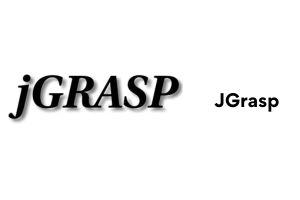
JGrasp
JGrasp has favorable evaluations despite being a relatively new player on the market. With numerous customers complimenting its simplicity and usability, it has a high user satisfaction rating.
JGrasp Pros- JGrasp provides a special visual debugger that makes debugging simple and understandable.
- A built-in compiler provided by JGrasp also makes creating and running Java programs simple.
- The JGrasp UML visualization tool makes it simple for users to see the organization of their code.
- JGrasp is adaptable since it supports various languages, including Java and C++.
- Provides automatic generation of software visualizations, improving code readability.
JGrasp Cons - The interface is not as polished as other IDEs, and it lacks some advanced features.
- JGrasp is not as feature-rich as some other IDEs like IntelliJ IDEA, Eclipse, or NetBeans.
- JGrasp may not integrate as seamlessly with other development tools and systems as some other IDEs.
- Some users have reported slower release cycles and less frequent updates compared to other IDEs.
Pricing - Free.
- JGrasp provides a special visual debugger that makes debugging simple and understandable.
-
CodeMix
A well-liked Eclipse plugin called CodeMix offers extra functionality for developing websites and mobile apps. It comes with a user-friendly UI and capabilities like code completion, debugging, and integration with popular web frameworks like React and Angular.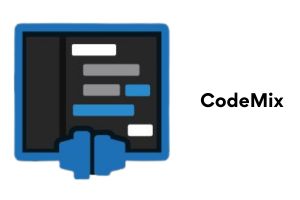
CodeMix
CodeMix has a high user satisfaction percentage, and many users commend it for its easy integration with Eclipse and its extensive feature set.
CodeMix Pros- CodeMix provides a robust code completion tool that supports numerous programming languages and frameworks, facilitating speedy and accurate code writing.
- With the help of CodeMix’s sophisticated debugging tools, developers can quickly find and resolve bugs in their code.
- Building cutting-edge web and mobile applications is simple with CodeMix because of its integration with well-known web frameworks like React and Angular.
- CodeMix is a complete solution for developing websites and mobile apps thanks to a number of additional helpful features including a file explorer, terminal, and Git integration.
- Enhances Eclipse with support for a wide range of languages, and it has a modern and intuitive interface.
CodeMix Cons - As CodeMix is a plugin, it requires Eclipse to run. This means developers are subject to any limitations or issues inherent in Eclipse.
- The addition of CodeMix to Eclipse can increase the complexity of the development environment, potentially making it more challenging for beginners to navigate and use effectively.
- There can be compatibility issues between CodeMix, Eclipse, and other plugins or extensions.
- While CodeMix offers a free trial, continued use requires a subscription.
- As CodeMix brings in features and extensions from VS Code, developers unfamiliar with VS Code may face a learning curve to fully utilize its capabilities.
Pricing - Starts at $29/year.
- CodeMix provides a robust code completion tool that supports numerous programming languages and frameworks, facilitating speedy and accurate code writing.
-
Sublime
Last but not least on our list of the best Java IDEs is the popular code editor Sublime is well-known for its quickness, ease of use, and robust capabilities. It has an intuitive user interface and includes tools like syntax highlighting auto-completion, and multiple cursors.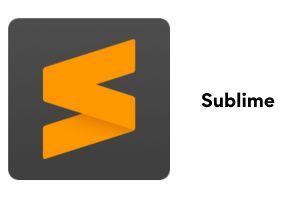
Sublime
With a high user satisfaction rate, many users praise Sublime Text for its quick and responsive performance and wide range of customization options.
Sublime Text Pros- A robust search and replace tool that makes it simple to locate and alter text in numerous files.
- Users of Sublime Text can edit numerous lines of code at once thanks to the multiple cursors feature, which makes it simple to finish routine jobs rapidly.
- Users can fully personalize Sublime Text to suit their requirements and preferences thanks to the editor’s many customization features.
- Extremely fast and lightweight Java IDE
- Supports multiple languages, and has a powerful plugin ecosystem.
Sublime Text Cons - As a text editor, Sublime Text lacks many of the advanced features found in full-fledged IDEs like IntelliJ IDEA, Eclipse, or NetBeans.
- To use Sublime Text for Java development, you’ll likely need to install several plugins. Managing these plugins and ensuring compatibility can sometimes be challenging.
- Sublime Text doesn’t have built-in support for Java. This means you’ll need to configure it manually for Java development, which can be a complex process, especially for beginners.
- While Sublime Text offers an unlimited free trial, a license must be purchased for continued use.
- Sublime can have a steep learning curve, especially for those who want to fully utilize its features and customizability.
- Sublime Text doesn’t have a dedicated customer support team.
Pricing - $80 for a single license.
What types of IDEs are available?
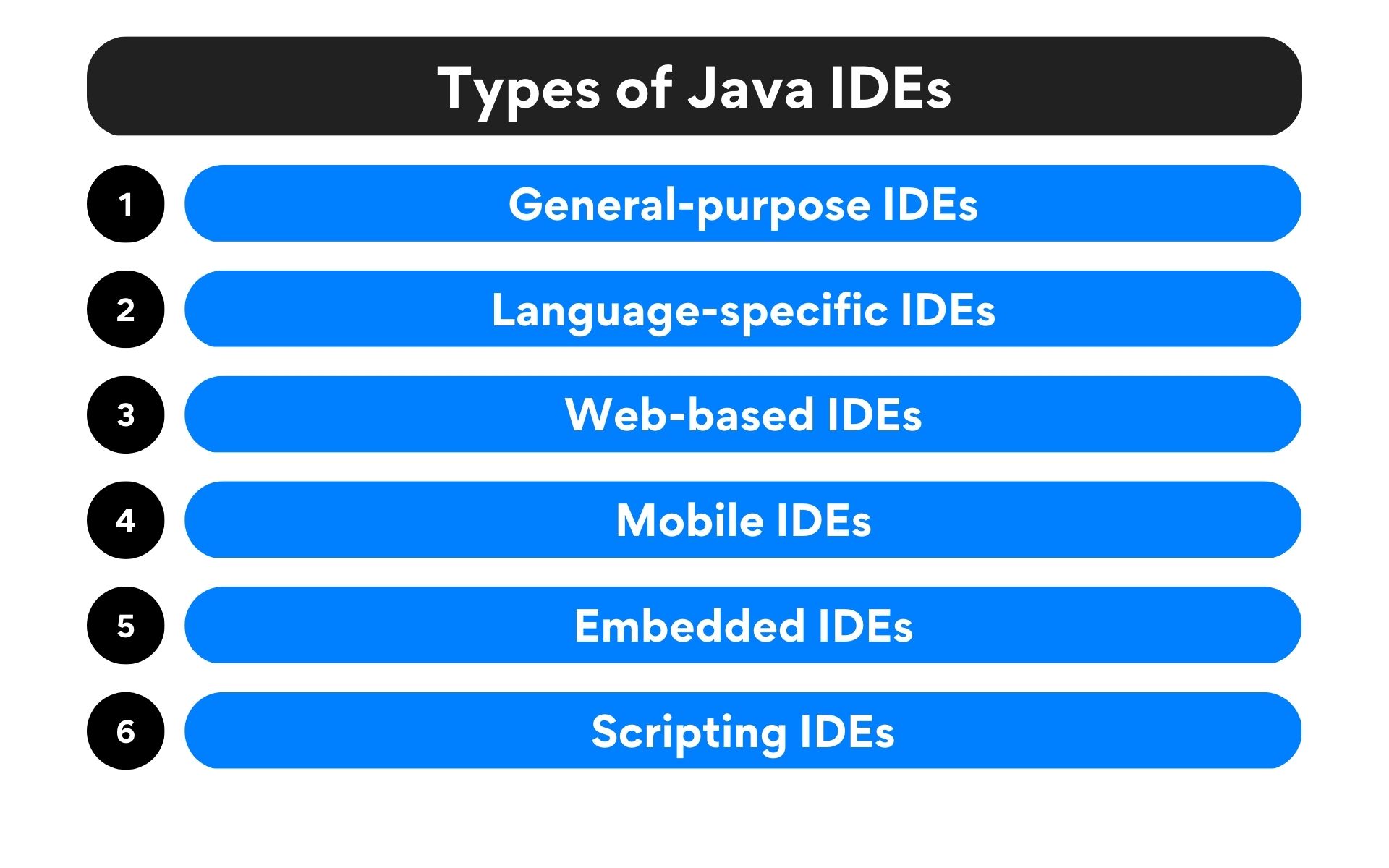
6 types of Java IDEs
There are several types of integrated development environments (IDEs) available, including
- General-purpose IDEs: These IDEs are designed to support a wide range of programming languages and are typically used by developers working on a variety of projects. Examples of general-purpose IDEs include Eclipse, IntelliJ IDEA, and Visual Studio.
- Language-specific IDEs: These IDEs are designed to support a specific programming language and often include a set of tools and features that are tailored to that language. Examples of language-specific IDEs include PyCharm for Python, RubyMine for Ruby, and Xcode for Swift and Objective-C.
- Web-based IDEs: These IDEs are accessed through a web browser and can be used from any device with an internet connection. Examples of web-based IDEs Java include Cloud9, Codeanywhere, and Replit.
- Mobile IDEs: These IDEs are designed specifically for mobile app development and often include a set of tools and features that are tailored to the mobile platform. Examples of mobile IDEs include Android Studio and Xcode.
- Embedded IDEs: These IDEs are designed to support embedded systems programming. They often include a set of tools and features that are tailored to the specific needs of embedded systems development. Examples of embedded IDEs include Atmel Studio and IAR Embedded Workbench.
- Scripting IDEs: These IDEs are designed to support scripting languages and often include a set of tools and features that are tailored to the specific needs of scripting development. Examples of scripting IDEs include PowerShell ISE and Python IDLE.
Each type of IDE has its own strengths and weaknesses, and the choice of IDE will depend on the specific needs of the developer or the development team.
What are the benefits of using Java IDE?
There are several benefits to using a Java Integrated Development Environment (IDE) for Java development, including
- Code completion and error detection: IDEs provide intelligent code completion and error detection capabilities that can save a lot of time and improve code quality. This feature helps developers write clean code.
- Debugging: IDEs provide a wide range of debugging tools, such as breakpoints, watchpoints, and step-through debugging, that can help developers quickly identify and fix errors in their code.
- Refactoring: IDEs provide tools to help developers refactor their code, such as renaming variables and methods, moving classes and methods, and extracting methods. This can make it easier to maintain and improve the quality of code over time.
- Version control integration: Many IDEs integrate with popular version control systems such as Git, SVN, and Mercurial, making it easy for developers to manage and collaborate on code.
- Build and deployment: IDEs typically provide built-in support for building and deploying Java applications, which can save a lot of time and effort compared to manually building and deploying applications.
- Framework support: IDEs provide support for a wide range of Java frameworks and technologies, such as Spring, Hibernate, and Maven, which can make it easier for developers to build applications using these frameworks.
- Plugins and add-ons: IDEs have a wide range of plugins and add-ons available, which can be used to extend the functionality of the IDE and improve the productivity of the developer.
- Community and support: Many IDEs have large communities of developers that contribute to their development and provide support to other developers. This can make it easier for developers to find help and resources when they need it.
So, which Java IDEs are best for you?
The kind of projects or apps being produced, the method the development team uses, the level and talents of individual programmers, and the role in the organization are all important considerations when choosing an IDE or editor.
However, IDEs play only a part in the development. The developer carries the weight to deliver the best results.
Java is one of the most popular programming languages today. Do you want a remote Java developer job with top companies like Pepsi, Dell, Reddit, and more? Become a Turing developer today. Click on the Apply for Jobs page to get started.
FAQs
- What is the best Java IDE for beginners?
Here is a list of the top three IDEs for beginners:- Eclipse
- IntelliJ Idea
- BlueJ
- What is the best free Java IDE?
Here is a list of the best free Java IDEs:- Eclipse
- NetBeans
- BlueJ
- JDevelopers
- IntelliJ Idea
- What are 3 examples of IDE for Java?
Here are three IDEs for Java as examples:
- IntelliJ IDEA: This popular Java IDE offers functions like intelligent code completion and potent refactoring.
- Eclipse: Popular features like code restructuring and interaction with well-liked web frameworks are available in Eclipse, which is extensively utilized.
- Netbeans: An open-source Java IDE that provides code creation and version control integration.
- Which Java IDE is faster?
It can be difficult to compare IntelliJ IDEA and Eclipse head-to-head to determine which Java IDE is quicker because each has advantages and disadvantages in terms of performance. Due to its optimized code and memory usage, IntelliJ IDEA is generally thought to be faster and more responsive than Eclipse. Developers may work more quickly and precisely because of IntelliJ IDEA’s robust code completion and refactoring tools, which are also well-known for being swift and efficient. - Which is the lightest IDE for Java?
It’s frequently said that NetBeans, a free open-source IDE for Java programming, is the lightest one on the market. NetBeans, a Java development tool built on the JavaFX platform, offers several features like code highlighting, code completion, and code generation. What sets NetBeans apart from other popular Java IDEs like IntelliJ IDEA and Eclipse is its lightweight design, which uses fewer system resources. Because of this, NetBeans is a fantastic option for developers who are working on smaller projects or have limited computer resources. - What is the simplest IDE for Java?
BlueJ is the most basic IDE for Java development and is made to be simple to use, making it perfect for new Java developers. BlueJ offers an interactive object inspector and a basic code editor with a clear and uncomplicated user interface for creating, testing and debugging Java programs. Its open-source status and lightweight architecture make it a wonderful option for beginners who might find more complex IDEs intimidating.
Join a network of the world's best developers and get long-term remote software jobs with better compensation and career growth.