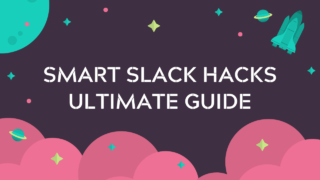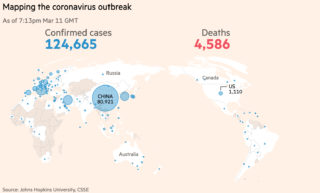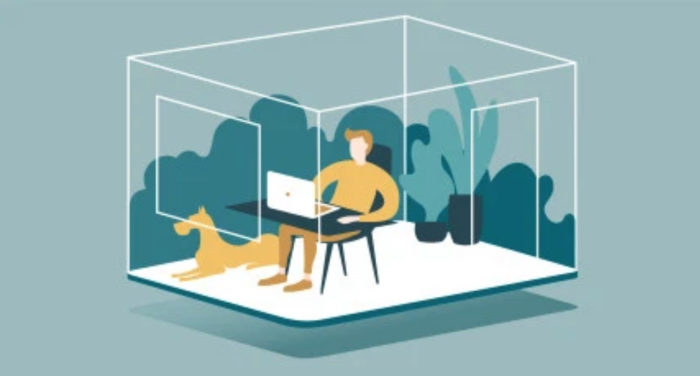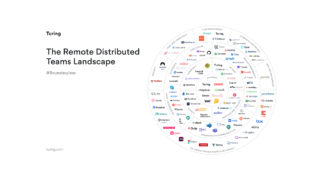Best Tools for Managing a Remote Team
When deciding which tools to use with remote workers, think about the projects that you’ll need your remote team to complete, as well as how you want them to interact with your local team. You’ll want to choose tools that allow your teams to work efficiently and effectively. Since your organization will have a unique set of needs, you’ll have to carefully consider each option against your objectives to make sure that you’re on the right path.
Having said that, here are a few tools that we think your organization could benefit from if you work in remote setups:
1. When it comes to project management….
We, at Turing, use Trello for project management. It’s a great (free) way to plan your projects, distribute tasks and collaborate together. Asana is another project management tool that is both easy-to-use and a very effective way to plot and track projects. Even industry giants like Uber, AirBnB and Pinterest use Asana.
While these tools aren’t the most versatile, their pros well outweigh the cons and they are a great way to keep your remote workers on track and on schedule.
2. When it comes to communication…
At Turing, we use Slack for most of our internal communication. Slack is an online chatroom that works as a great platform for brainstorming, sharing files, comparing notes and much more. Slack organizes your conversations by channels, keeping things neat and clean.
3. Video is critical…
As for video interactions, we principally use Zoom for our all hands meetings, and Whereby for quicker small team conversations or sales call. There are pros and cons for each of these, but choosing the best tool for your team depends on your company’s specific communication needs.
4. Especially for creatives…
While Turing is focused on engineering driven tasks, that doesn’t mean there aren’t creative components to our work. Members of the marketing and commucations team here have recently been exploring Milanote.
Key Features of Milanote:
– Write notes & to-do lists, upload images & files and save things you find on the web
– Organize visually using the flexible drag and drop interface
– Boards by default are a private place to think, but with a single click you can create a shared workspace for collaboration with your team
– Milanote is filled with hundreds of built-in templates to help you get started with a variety of different projects, from creating a mood board to writing that perfect creative brief
Pricing:
– Free version available with no time limit.
– PRO version $9.99 per month (monthly and annual plans)
Below, you can have a quick look at the Milanote interface. It’s pretty.

Tell us the skills you need and we'll find the best developer for you in days, not weeks.