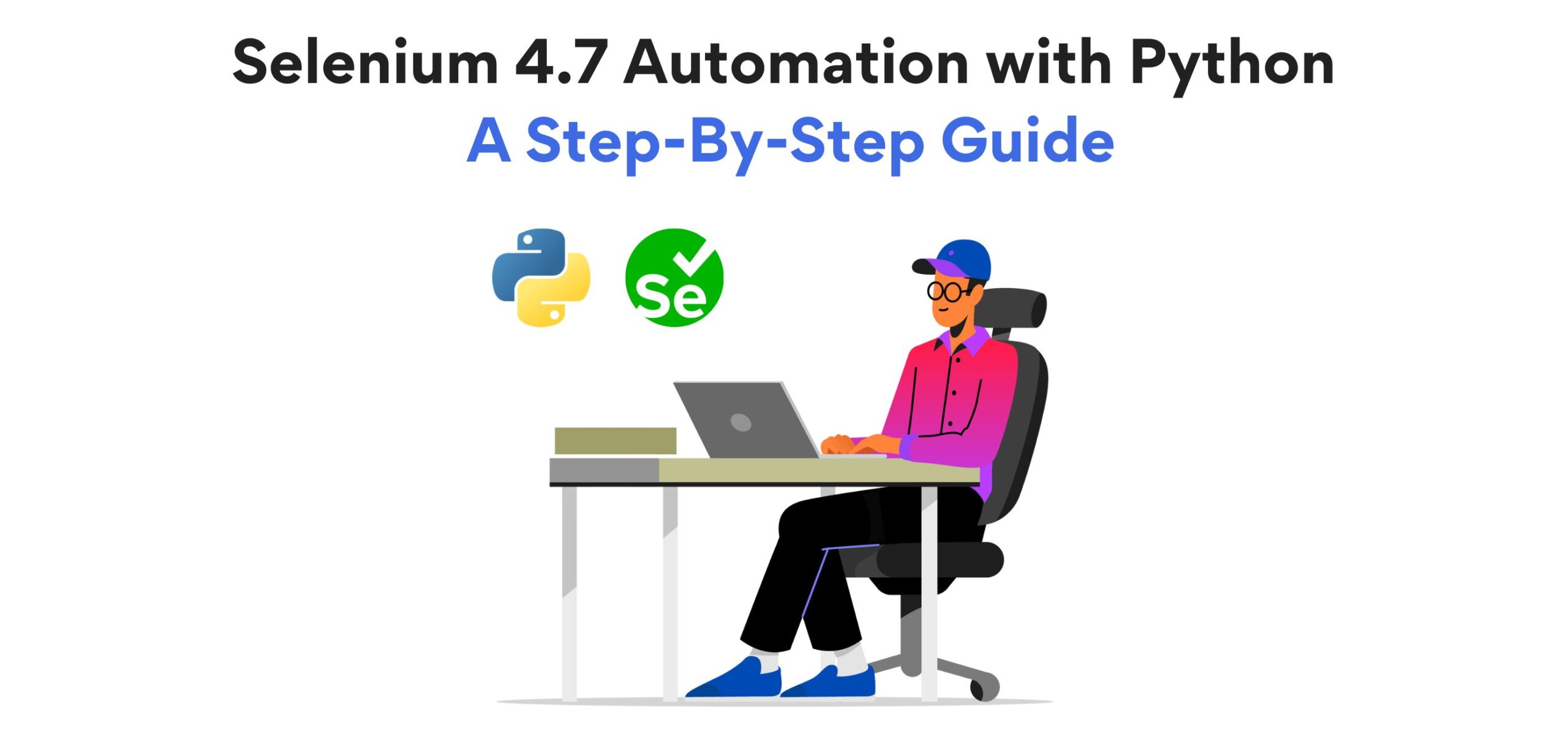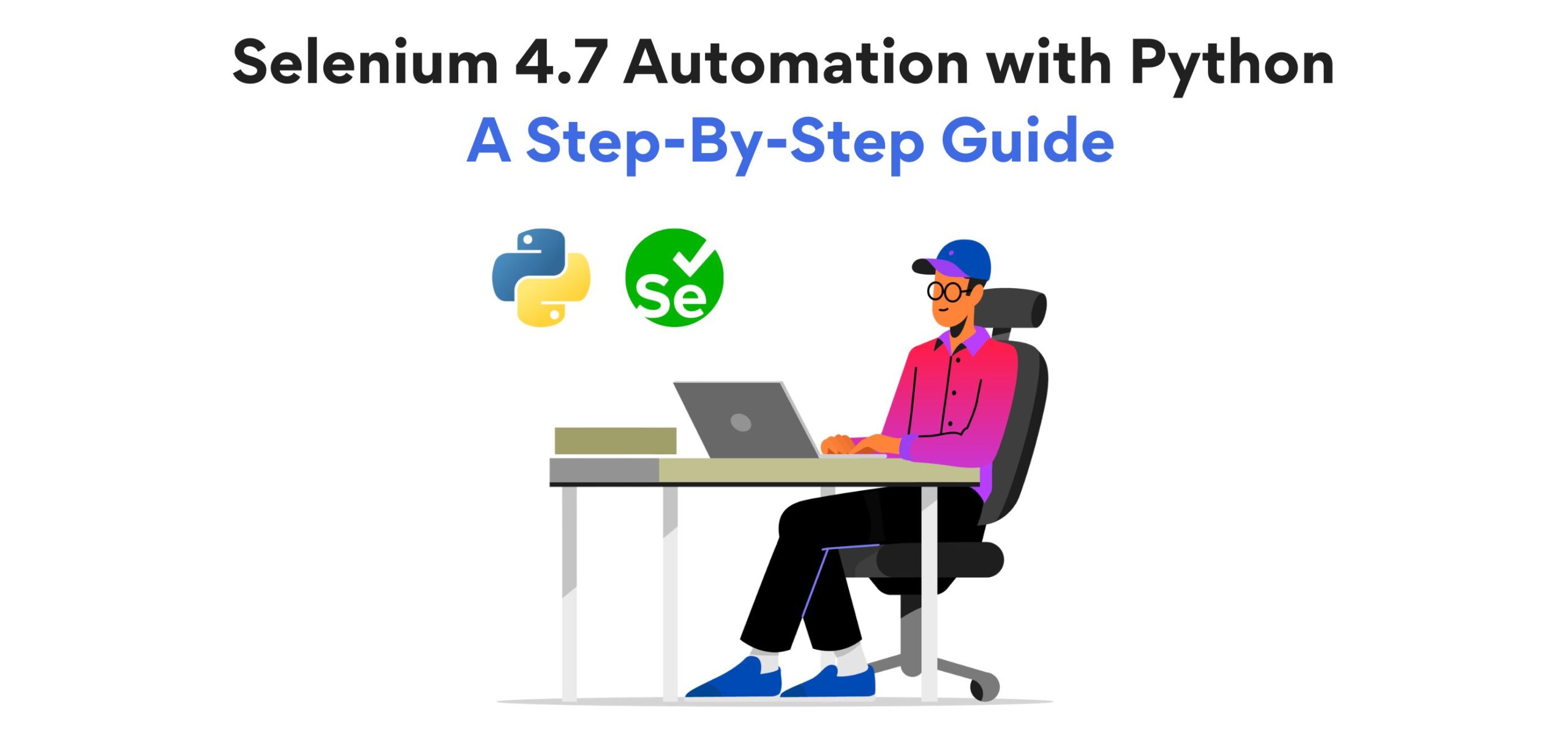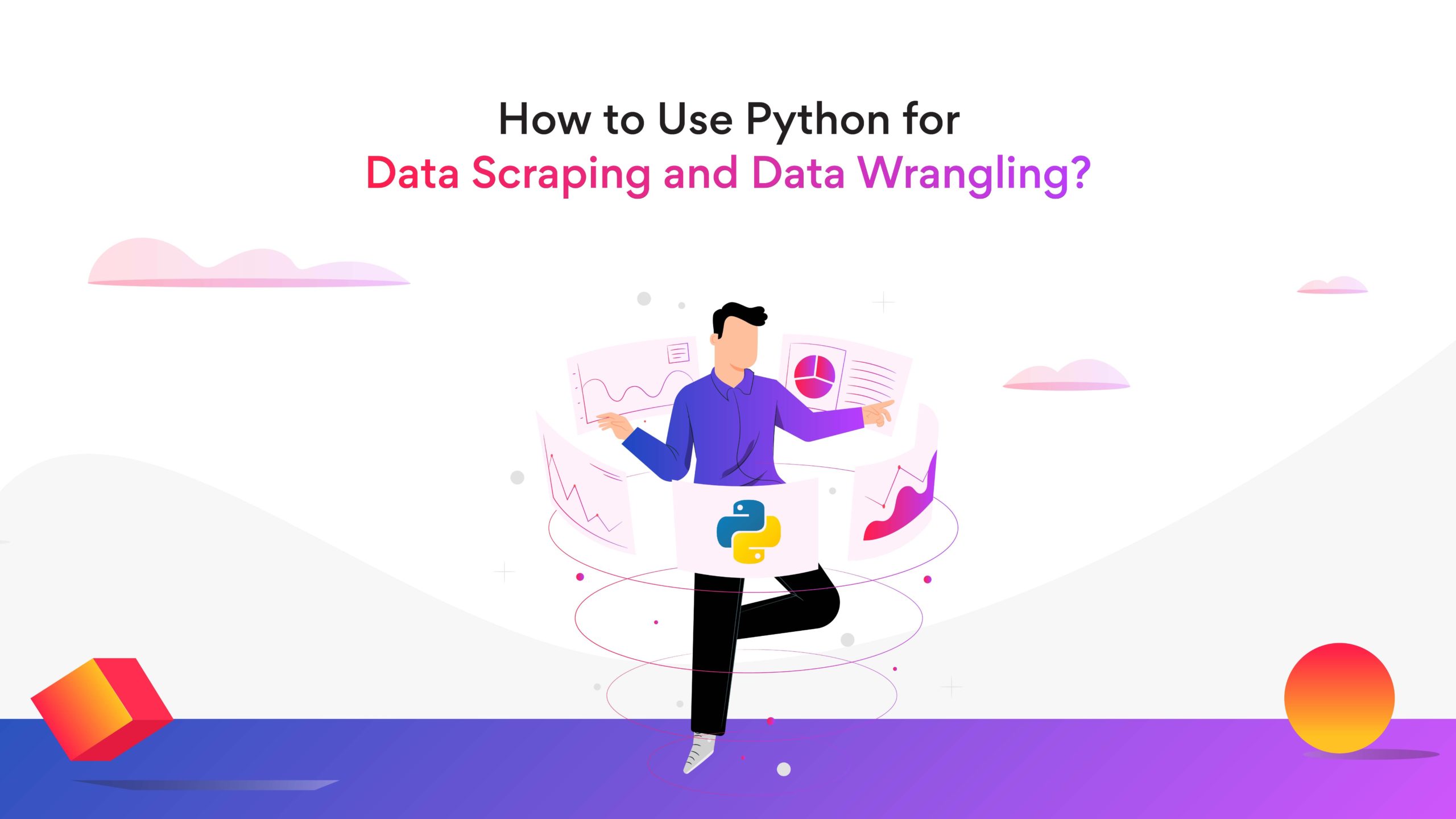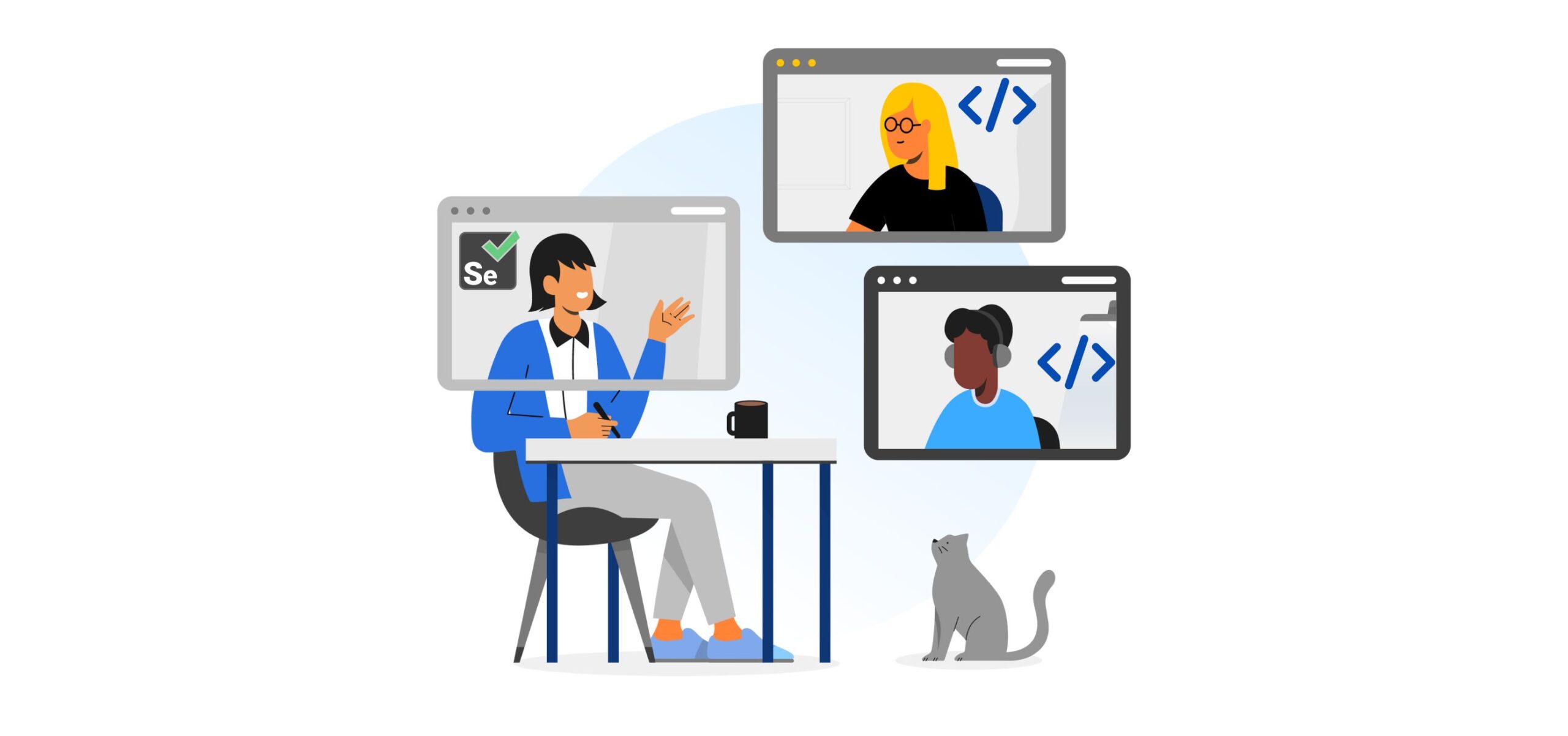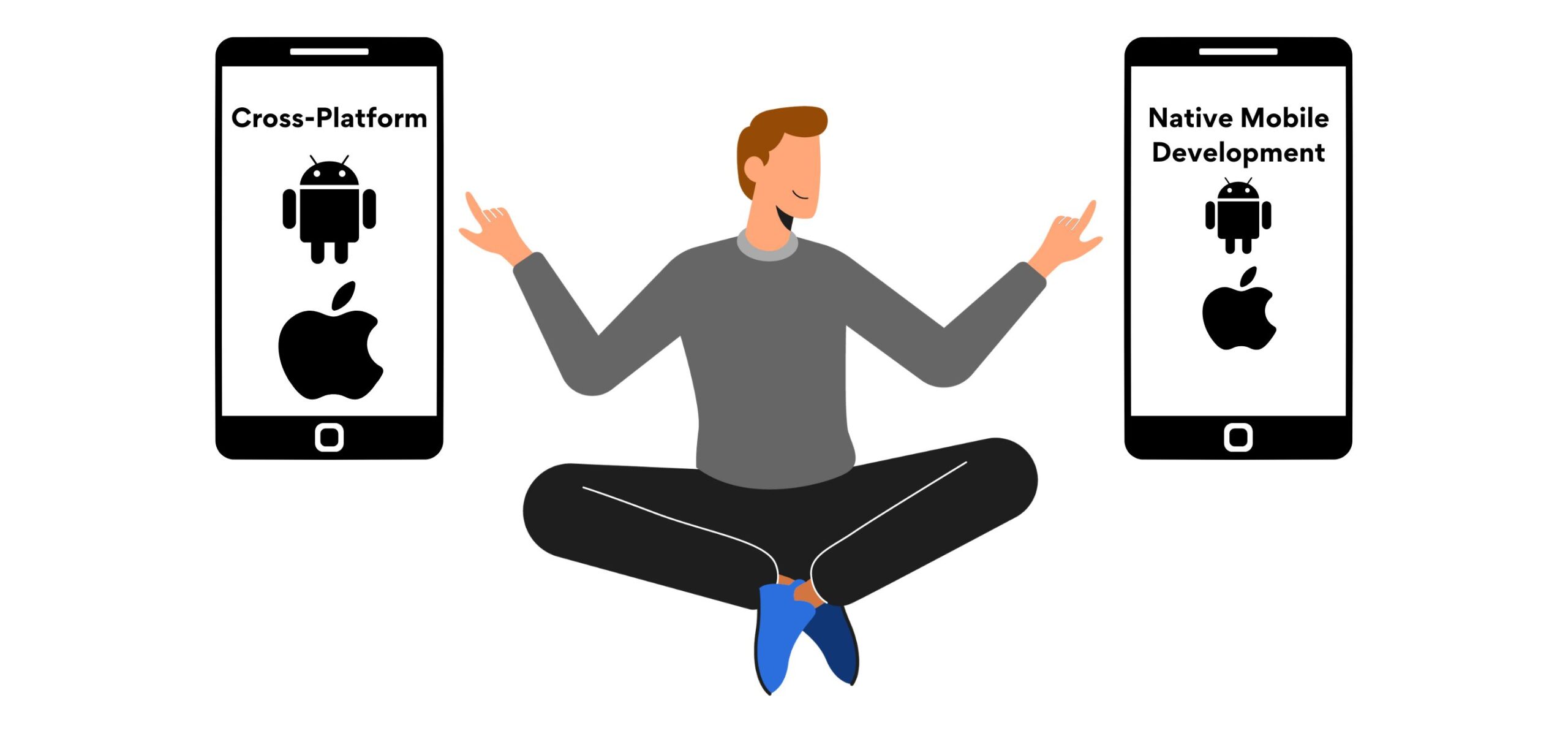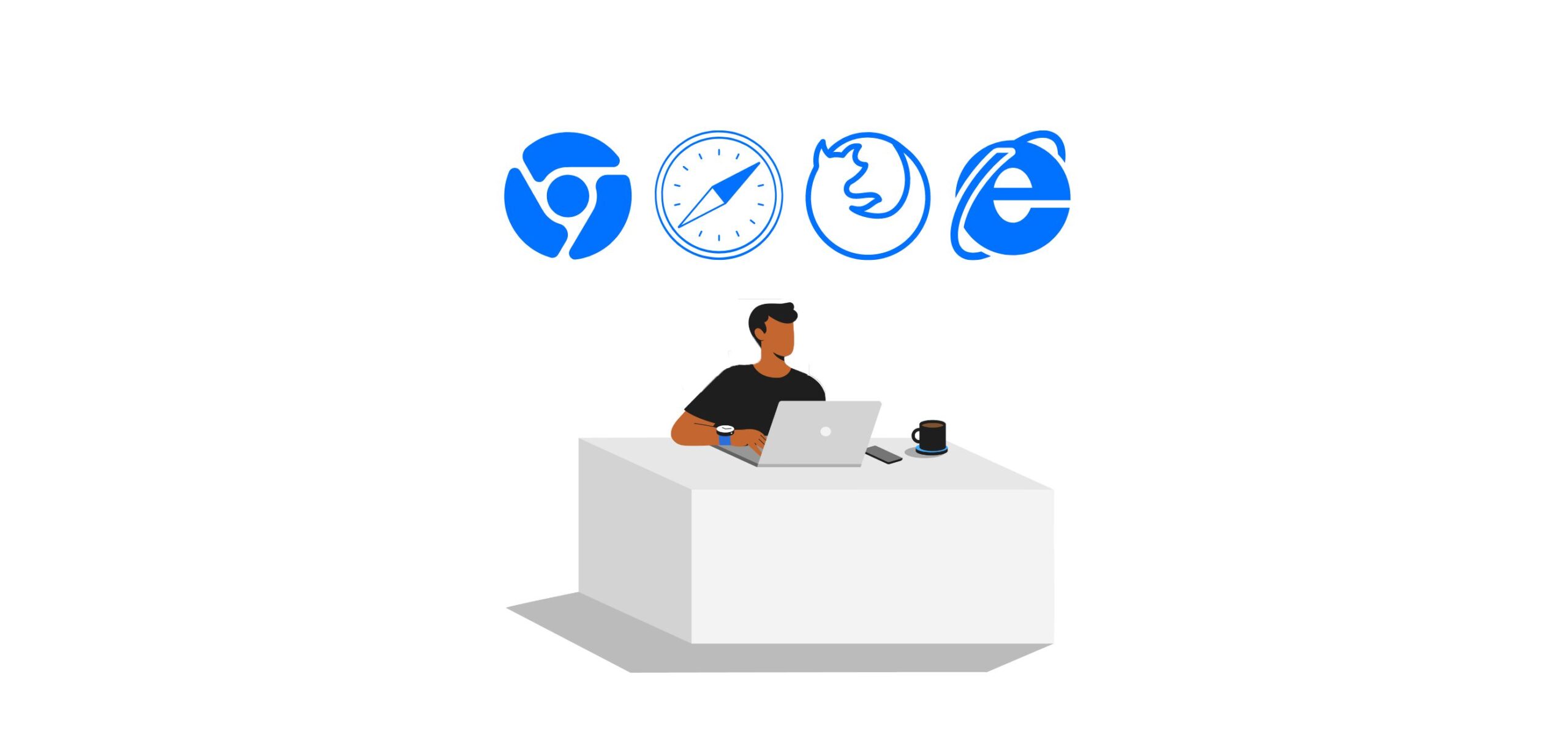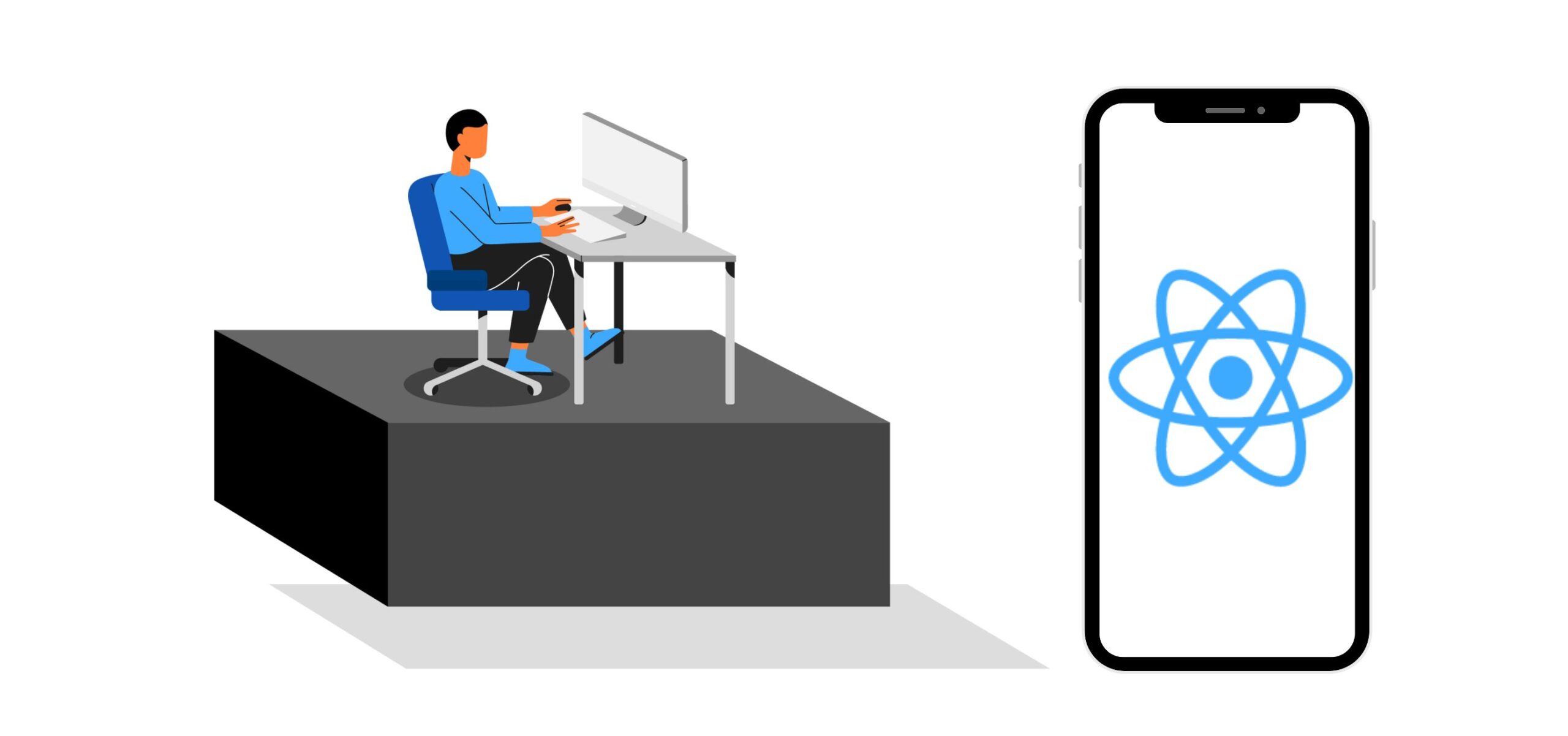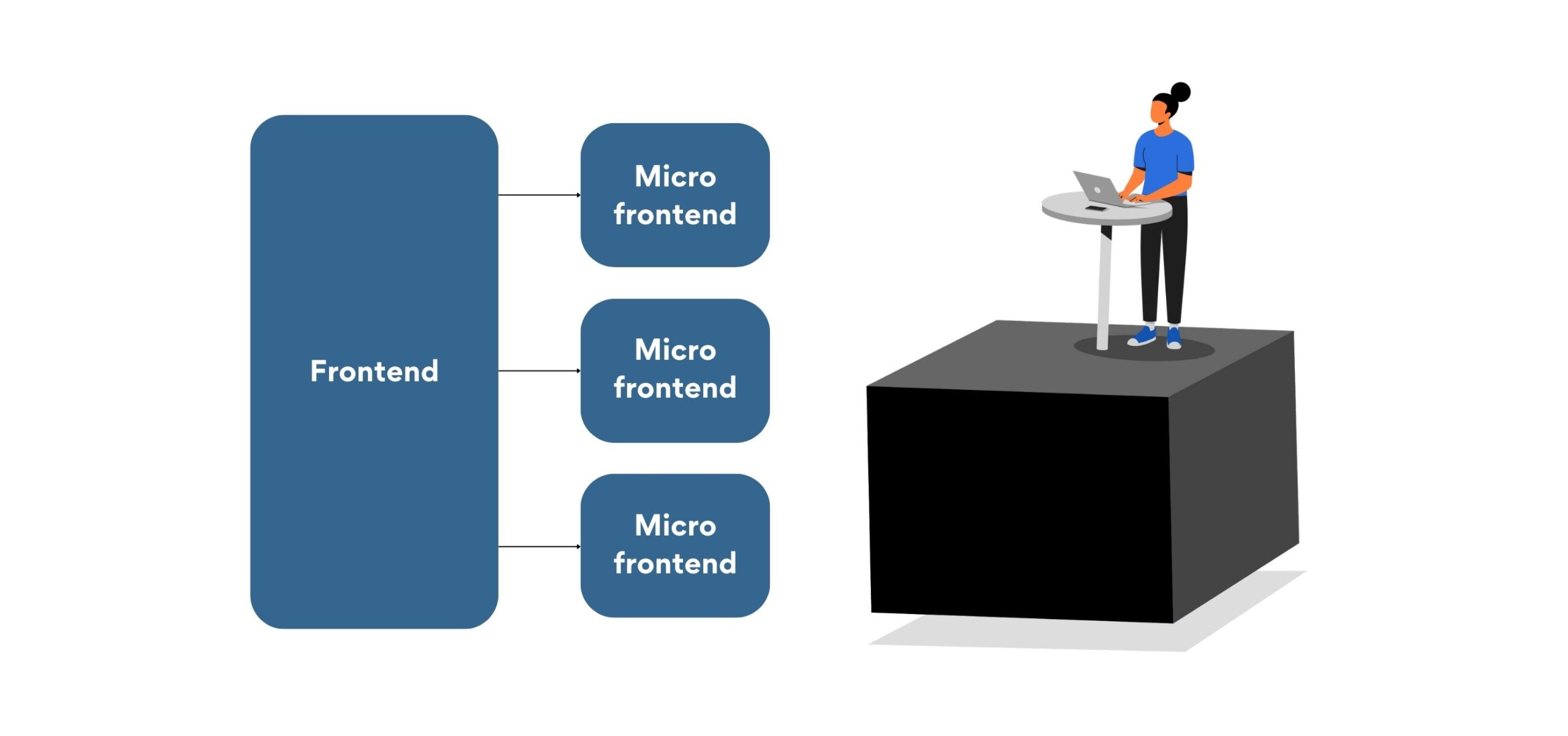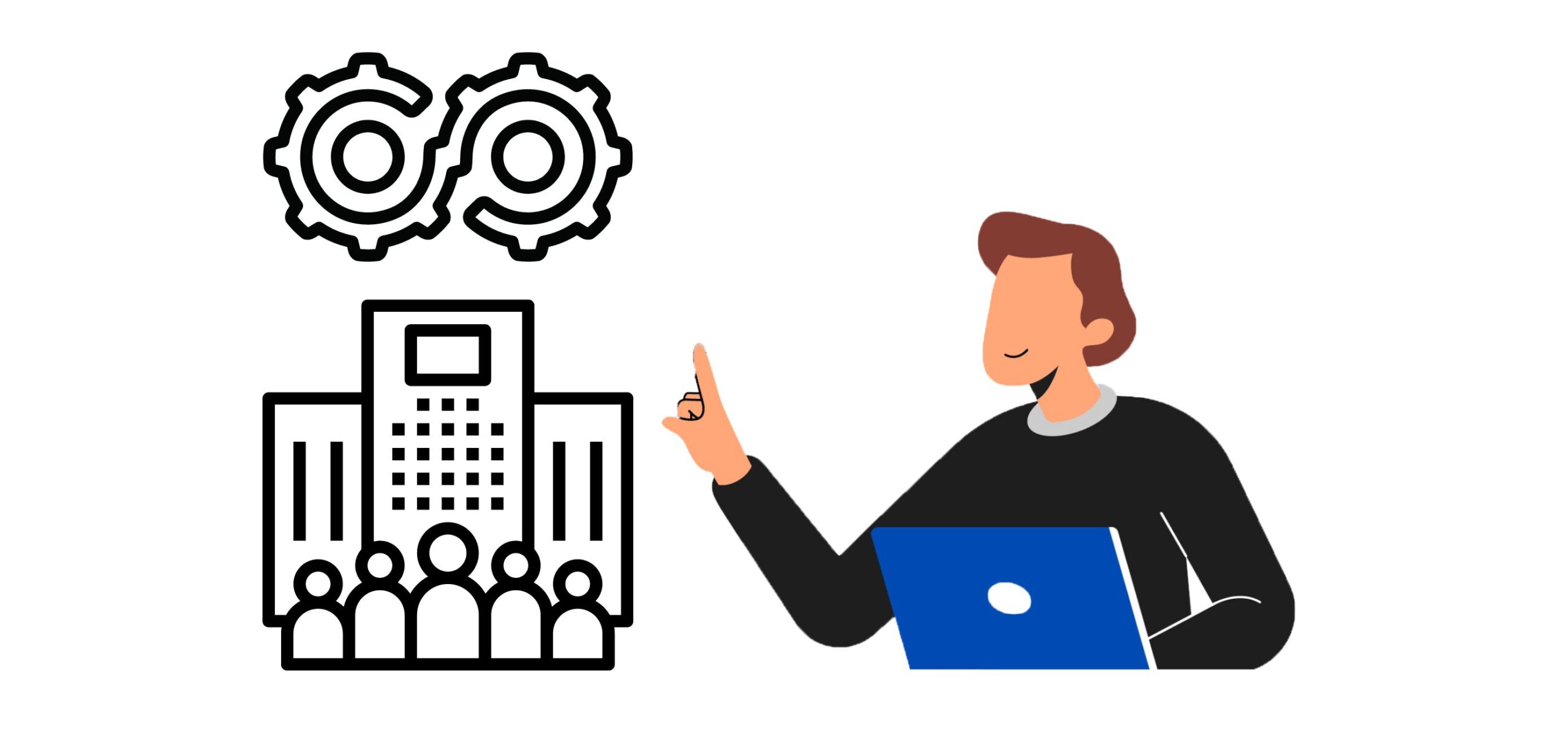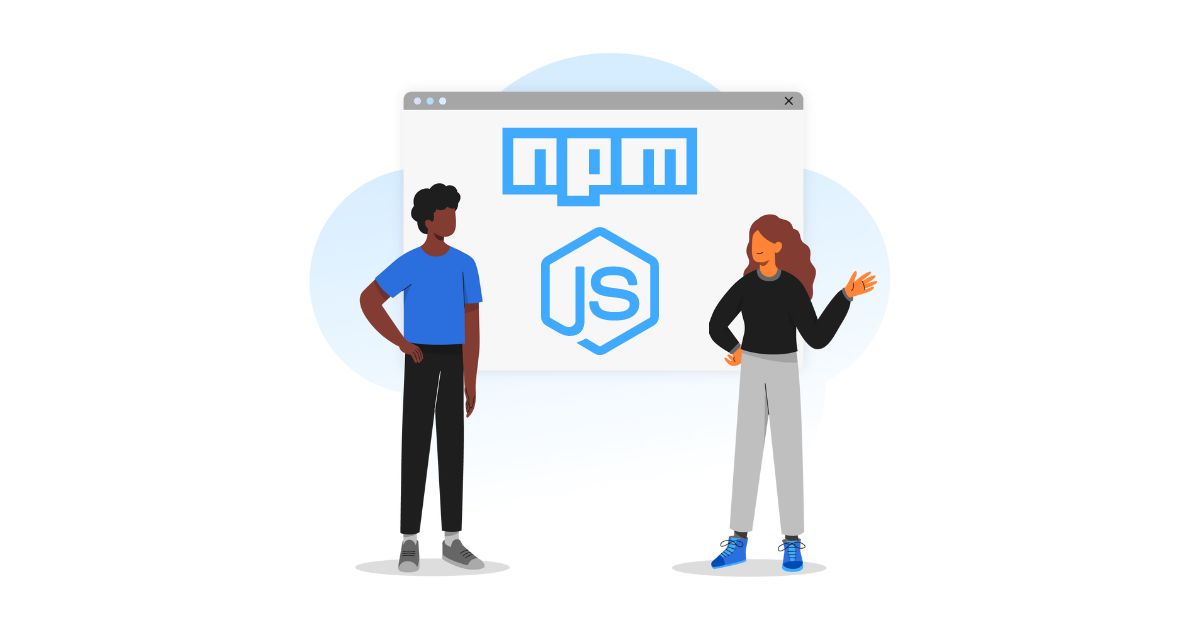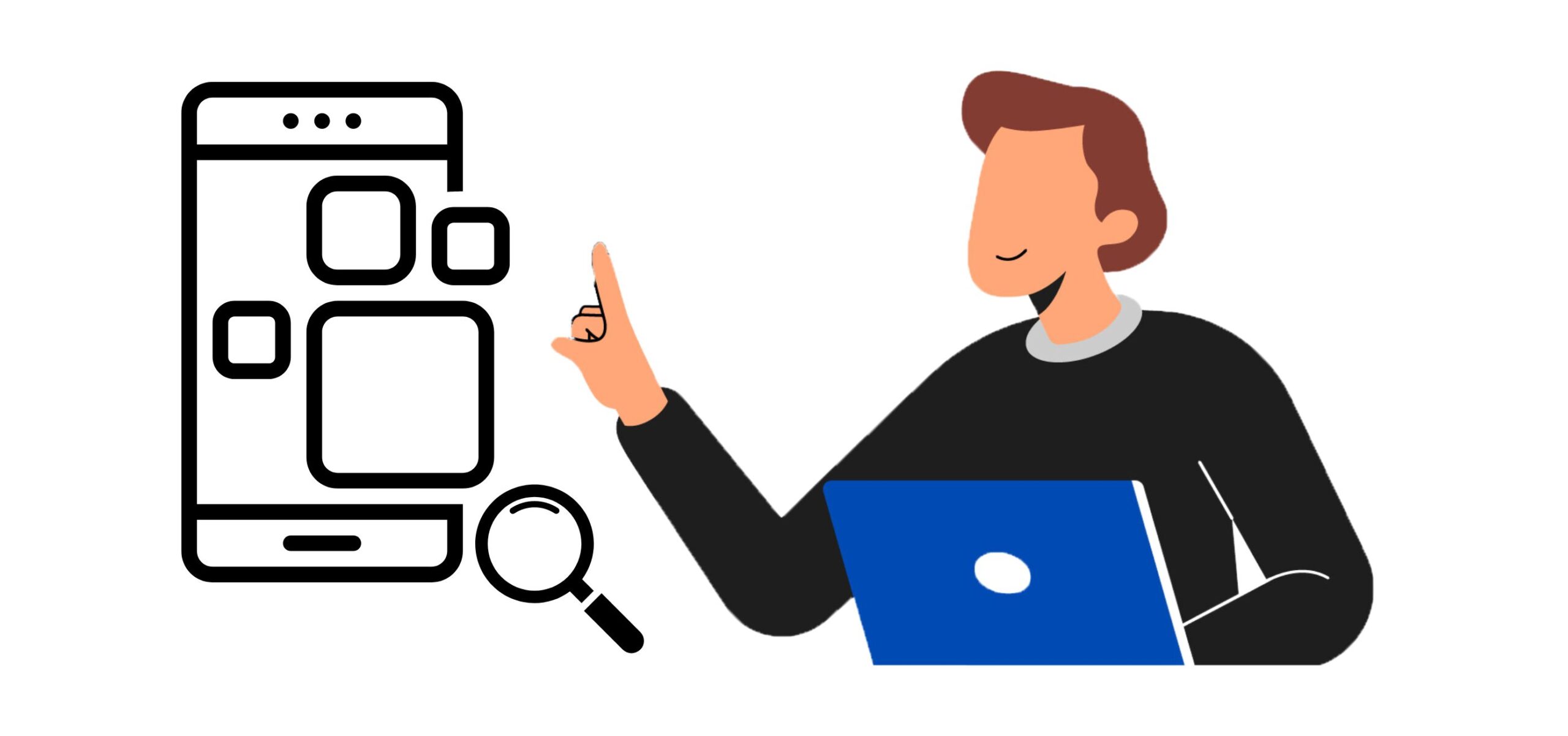Selenium 4.7 Automation with Python: A Comprehensive Guide
Today, automation has taken over every aspect of technology. Subsequently, software testing trends have also evolved to keep pace. Tech stacks like Selenium with Python have made automation easier for scraping, iteration, or testing applications. Manual testing of software serves its purpose in small-scale projects. However, testing teams need to run a huge number of cross-functional tests for large-scale application development and frequent updates. This is where the power of Python and frameworks like Selenium for automation comes in handy.
In this blog post, we will go through the step-by-step process of automated testing by using Selenium with Python.
|
Table of Content: |
What is Selenium?
Selenium is a free, open-source automation testing suite for web applications across different browsers and platforms. Selenium is a framework that allows you to interact with HTML elements from any website. With Selenium, we can interact with the elements rather than just extracting information from a webpage.
For example, we can run automated scripts to test various web app components using Selenium. Selenium works with any major programming language, including Python, C#, Java, JavaScript, and others.
Also, read: Popular Selenium Interview Questions and Answers for 2023
What is Python?
Python is an interpreted, object-oriented, high-level programming language with dynamic semantics. Python has become one of the most popular programming languages in the world in recent years.
In the automation kingdom, Python language is like a lord, ruling the code peasants and turning complex snippets of automation into simple functions. Python developers find Python to be an automation wizard because of the following reasons.
Also, read: 8 Python Interview Questions Hiring Managers Love Asking Developers
- Ease of learning for professionals as well as beginners
- Less code, more tasks, which is very important for complex programs like test automation
- Rich libraries with useful modulus to automate (literary) anything.
Below, we will perform basic-level front-end tests using Selenium with Python.
Getting started
First, you’ll need to install Python on your system (Windows/Mac OS/Linux). For this tutorial, we’ll be using Windows.
Install Selenium in Python
If you use the command line prompt, run the python command to get started. If you’re using an IDE, simply create a new Python file.
Use the “pip” command in your terminal to install the Selenium package for Python.

Using pip command
Download web driver
Selenium works with all major browsers, including Chrome, Firefox, Internet Explorer, Safari, and Edge. We are using Chrome for this tutorial.
Check the web browser version you’re using before downloading the web driver.
>> To find the version of Chrome, you can go to help → About Google Chrome and find the Chrome version.
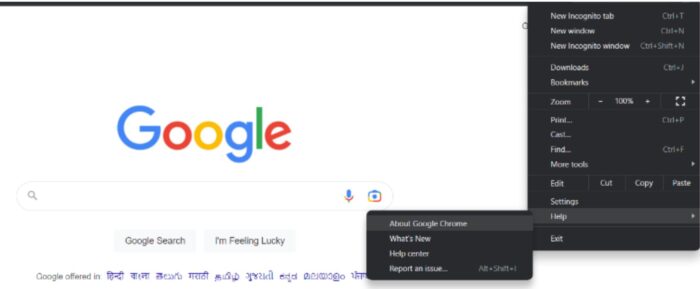
Find the version of Chrome
Go to the Chrome web driver website. Here, you can find the version of Chrome that you are using and then click the corresponding version of the Chrome web driver.
Choose the option for the system you’re using and make sure to download the zip file for your system solely; otherwise, it might lead to misunderstanding.
Once downloaded, extract the file and place it in a specific location on the operating system.
We recommend placing it in the safe directory, which is not often accessed like ‘Program files’ in C-disk.
Now we have everything in place, let’s connect our script with the web browser.
Connecting Selenium with Python and browser
To test Selenium installation, type ‘import Selenium’ in a Python window or Python script. If you don’t get any errors, you’re good to proceed.
- Let’s import the necessary modules:
webdriver: This built-in Selenium package function drives the actions; it connects our script to the browser and can do all the actions we describe.
Importing necessary modules
-
Create an object (every variable created in Python becomes an object) and add the path to the Chrome driver file as an attribute.

Create an object
Use the command’ webdriver.Chrome()’. The location of the Chrome driver’s “exe” file must be specified in this command.
- After this, we can use the ‘driver.get()’ command to open any website.

Open any website
Your browser should automatically open the site URL when you run the script. -
Add another attribute to print out the title of the webpage.

Print
The output should be something like this.

Output
If you run into any issues, simply repeat the previous steps.
(Tip: When executing any module, do not save the file with the module name; otherwise, a ‘circular import error’ may occur.)
So, this is how we connect Selenium, Python, and the web browser. Now, let’s run a basic test to see how we can alter various components of the product’s front-end.
Automated test: Selenium with Python
Now that we have all the prerequisites and have tested them to ensure they are working properly, we can begin working on the website’s components using Selenium with Python.
Selenium provides a plethora of methods for interacting with HTML components. We are engaging with the search query here to provide input and test the keys. Any clickable elements (buttons, forms, pointers) on the webpage can interact with Selenium’s built-in functions.
- First, import the required modules and functions to run the testing.

Import the required modules
- Assign the object to the web driver and provide the URL.
It will load the webpage, and we can now interact with the elements using the “find element by*” function.
Assign the object
In the method mentioned above, you can inspect and find the HTML element with which you want to interact. - This will write or post whatever we want in that section.

search_field
-
It will activate that section’s specified key (enter, search, or any other).

Activate the section’s specified key
As you can see, we searched for distinct elements (id, class) for each of our functions; Selenium gives various choices for interacting with items based on their nature.
However, using the “id” is encouraged because “id” is unique for each element. We can import the time package and add delays between the tasks to see the progression.
Here is an example of the complete code for our testing.
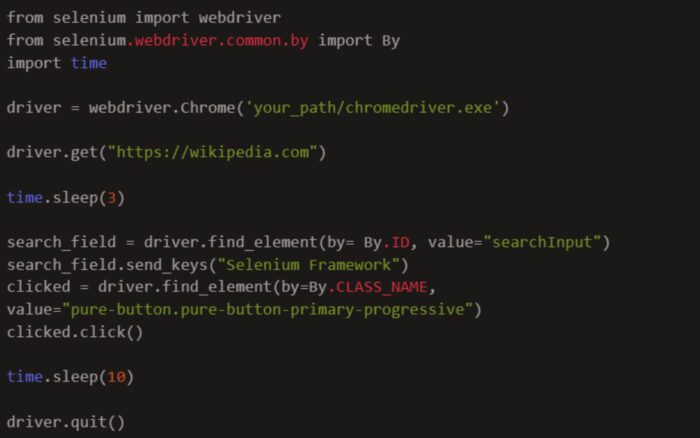
Selenium with Python: Example
It will navigate to the official page of Wikipedia, wait 3 seconds, then access the search box by its “id” and fill it with the text “Selenium Framework,” then identify the search button by its class name and click it using Selenium’s built-in function “click.”
We can also view the results on our terminal by using the print function.
- The ability to harness the various modules and frameworks available in the Python environment is one of the primary benefits of utilizing Selenium with Python.
- Testers can use the PyTest framework to develop and execute Selenium tests or the Behave library to write tests in Gherkin syntax, which allows for smoother interaction with non-technical stakeholders.
- Another benefit of using Selenium with Python is its ease of integrating it with other tools and services.
Testers can use Selenium with the Jenkins continuous integration platform to automatically test tests as part of their build process. They can use it in combination with cloud-based testing platforms to run tests on various browsers and operating systems.
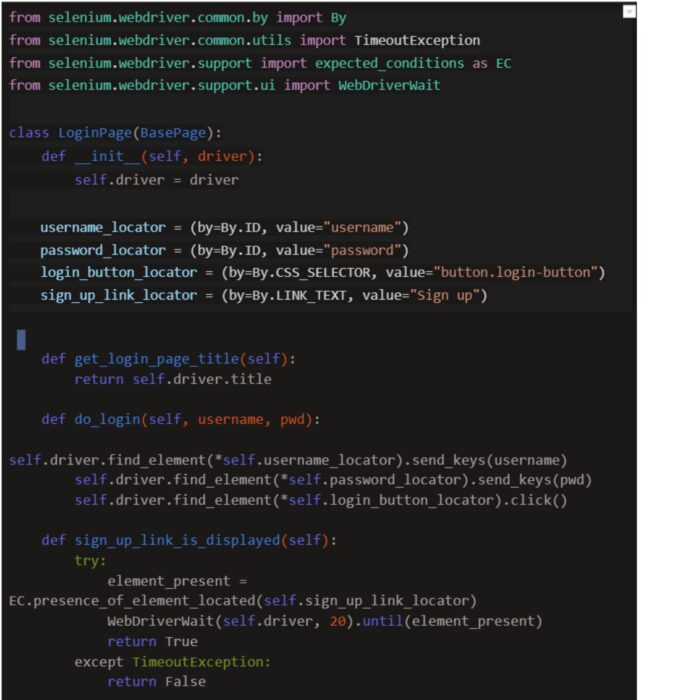
Selenium with Python
Different types of Selenium automation testing
Let’s look at the different types of Selenium automation testing below.
Regression testing
This test reruns already finished tests to check that codebase modifications have not generated new problems or regressions.
As opposed to executing these tests manually, Selenium can automate the execution of a suite of regression tests.
Functional testing
This test ensures that an application functions properly and meets the requirements set out for it.
Selenium can automate the execution of functional tests by mimicking user activities such as button clicks and form filling and ensuring that the application reacts as intended.
Integration testing
Integration testing ensures that different components of software programs work when linked together.
Selenium can automate the execution of integration tests by simulating application usage involving several software components.
Performance testing
Performance testing ensures that the software can manage the predicted load and amount of traffic.
Selenium can perform performance testing by emulating many user activities and evaluating the application’s response time.
Cross-browser testing
The cross-browser test checks if an online application works properly on various web browsers.
Selenium can organize the execution of tests on many browsers, guaranteeing that the application works in various browser environments.
Drawbacks of Selenium
- Dealing with dynamic web pages, where the page layout or content may vary based on user interactions or other circumstances, is a common challenge for Selenium.
Such testing can be difficult and time-consuming and may necessitate adopting additional tools or procedures to achieve complete coverage. - Another concern with Selenium is the upkeep of test scripts. As the application under test evolves, the test scripts may need to be modified to keep up.
It can be a substantial load for testers, especially if the test suite is extensive and the application is constantly updated.
End-note
Overall, Selenium is a useful tool for testing online applications, and Selenium with Python makes it particularly appealing to testers who prefer to work in a familiar language.
Despite its shortcomings, Selenium is widely used in the business and has a large community of users and developers continually striving to improve and extend the software.
If you’re a software developer confident in your tech stack, Turing has a wide pool of remote opportunities for you. Click on the Apply for Jobs button and land your dream remote job today.
Join a network of the world's best developers and get long-term remote software jobs with better compensation and career growth.